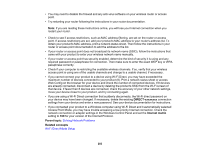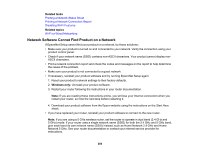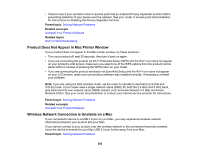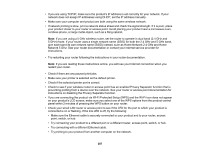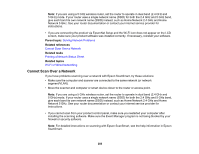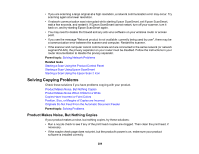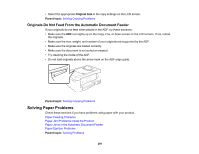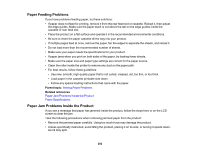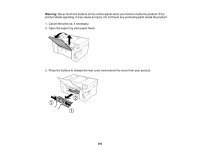Epson ET-15000 Users Guide - Page 288
Cannot Scan Over a Network, Solving Network Problems, Printing a Network Status Sheet
 |
View all Epson ET-15000 manuals
Add to My Manuals
Save this manual to your list of manuals |
Page 288 highlights
Note: If you are using a 5 GHz wireless router, set the router to operate in dual band (2.4 GHz and 5 GHz) mode. If your router uses a single network name (SSID) for both the 2.4 GHz and 5 GHz band, give each band its own network name (SSID) instead, such as Home Network 2.4 GHz and Home Network 5 GHz. See your router documentation or contact your internet service provider for instructions. • If you are connecting the product via EpsonNet Setup and the Wi-Fi icon does not appear on the LCD screen, make sure your product software was installed correctly. If necessary, reinstall your software. Parent topic: Solving Network Problems Related references Cannot Scan Over a Network Related tasks Printing a Network Status Sheet Related topics Wi-Fi or Wired Networking Cannot Scan Over a Network If you have problems scanning over a network with Epson ScanSmart, try these solutions: • Make sure the computer and scanner are connected to the same network (or network segment/VLAN). • Move the scanner and computer or smart device closer to the router or access point. Note: If you are using a 5 GHz wireless router, set the router to operate in dual band (2.4 GHz and 5 GHz) mode. If your router uses a single network name (SSID) for both the 2.4 GHz and 5 GHz band, give each band its own network name (SSID) instead, such as Home Network 2.4 GHz and Home Network 5 GHz. See your router documentation or contact your internet service provider for instructions. • If you cannot scan from your product control panel, make sure you restarted your computer after installing the scanning software. Make sure the Event Manager program is not being blocked by your firewall or security software. Note: For detailed instructions on scanning with Epson ScanSmart, see the help information in Epson ScanSmart. 288