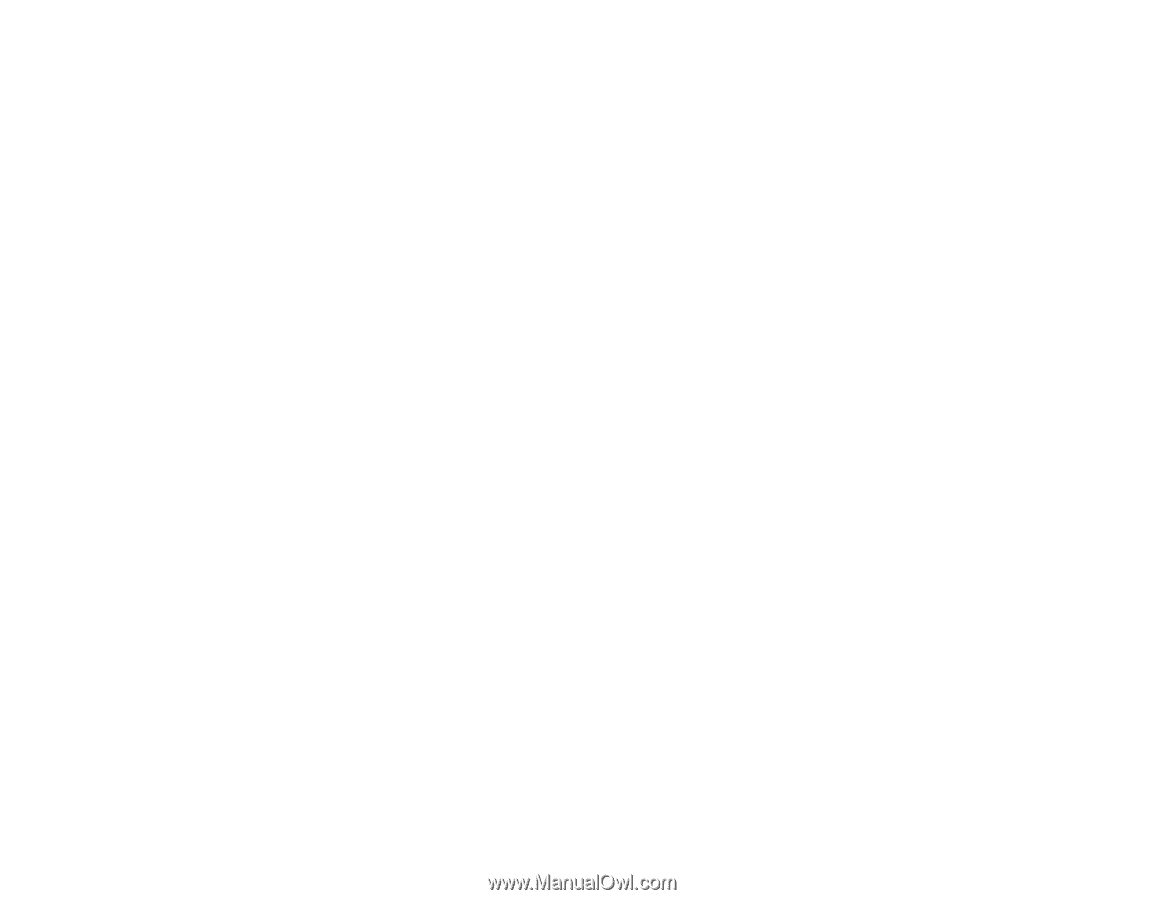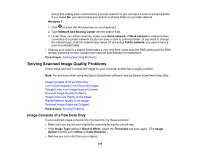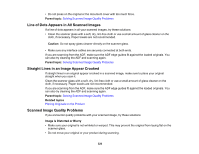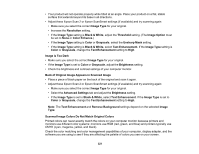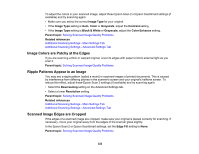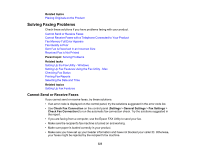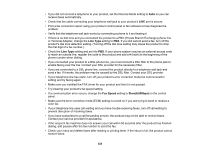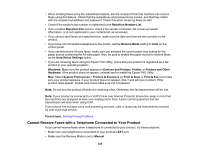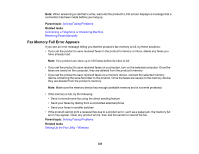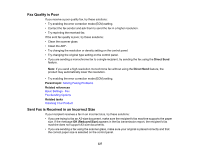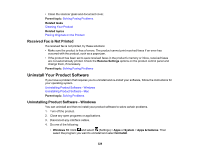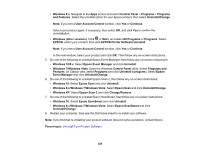Epson ET-15000 Users Guide - Page 324
Line Type, Fax Speed, Slow9, 600bps, on the control
 |
View all Epson ET-15000 manuals
Add to My Manuals
Save this manual to your list of manuals |
Page 324 highlights
• If you did not connect a telephone to your product, set the Receive Mode setting to Auto so you can receive faxes automatically. • Check that the cable connecting your telephone wall jack to your product's LINE port is secure. • Print a fax connection report using your product control panel or fax software to help diagnose the problem. • Verify that the telephone wall jack works by connecting a phone to it and testing it. • If there is no dial tone and you connected the product to a PBX (Private Branch Exchange) phone line or Terminal Adapter, change the Line Type setting to PBX. If you still cannot send a fax, turn off the product's dial tone detection setting. (Turning off the dial tone setting may cause the product to drop the first digit of a fax number.) • Check the Line Type setting and set it to PBX. If your phone system requires an external access code to reach an outside line, register the code to the product and add a # (hash) to the beginning of the phone number when dialing. • If you connected your product to a DSL phone line, you must connect a DSL filter to the phone jack to enable faxing over the line. Contact your DSL provider for the necessary filter. • If you are connected to a DSL phone line, connect the product directly to a telephone wall jack and send a fax. If it works, the problem may be caused by the DSL filter. Contact your DSL provider. • If your telephone line has static, turn off your product's error correction mode fax communication setting and try faxing again. • Make sure you installed the FAX driver for your product and that it is not paused. • Try lowering your product's fax speed setting. • If a communication error occurs, change the Fax Speed setting to Slow(9,600bps) on the control panel. • Make sure the error correction mode (ECM) setting is turned on if you are trying to send or receive a color fax. • If your telephone line uses call waiting and you have trouble receiving faxes, turn off call waiting to prevent disruption of incoming faxes. • If you have subscribed to a call forwarding service, the product may not be able to receive faxes. Contact your service provider for assistance. • If the recipient fax machine does not answer your call within 50 seconds after the product has finished dialing, add pauses after the fax number to send the fax. • Check your inbox and delete faxes after reading or printing them. If the inbox is full, the product cannot receive faxes. 324