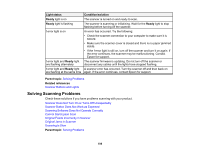Epson FF-640 Users Guide - Page 102
Resetting the Scanner Roller Counter
 |
View all Epson FF-640 manuals
Add to My Manuals
Save this manual to your list of manuals |
Page 102 highlights
9. While applying gentle pressure on the separation roller, close the separation roller cover. Note: If you are not able to close the cover, the roller is not installed correctly.Make sure the roller is pushed all the way to the right, then try to close the cover. If you still cannot close the cover, remove the roller, reinstall it, and try to close the cover again. 10. Close the scanner cover. 11. Plug in the AC adapter and turn on the scanner. 12. Reset the roller counter. Parent topic: Replacing the Scanner Rollers Related tasks Resetting the Scanner Roller Counter Resetting the Scanner Roller Counter After replacing the scanner rollers, reset the scanner roller counter so you know when you may need to replace the rollers again. 1. Make sure the scanner is turned on and connected to your computer. 2. Do one of the following to start Epson Scan Settings: • Windows 10: Click and select All Apps. Select EPSON > EPSON Scan Settings. • Windows 8.x: Navigate to the Apps screen and select EPSON Scan Settings. • Windows (other versions): Click or Start > All Programs or Programs > EPSON > EPSON Scan > EPSON Scan Settings. • OS X: Open the Applications folder, click Epson Software, and click EPSON Scan Settings. 3. Click Maintenance. 102