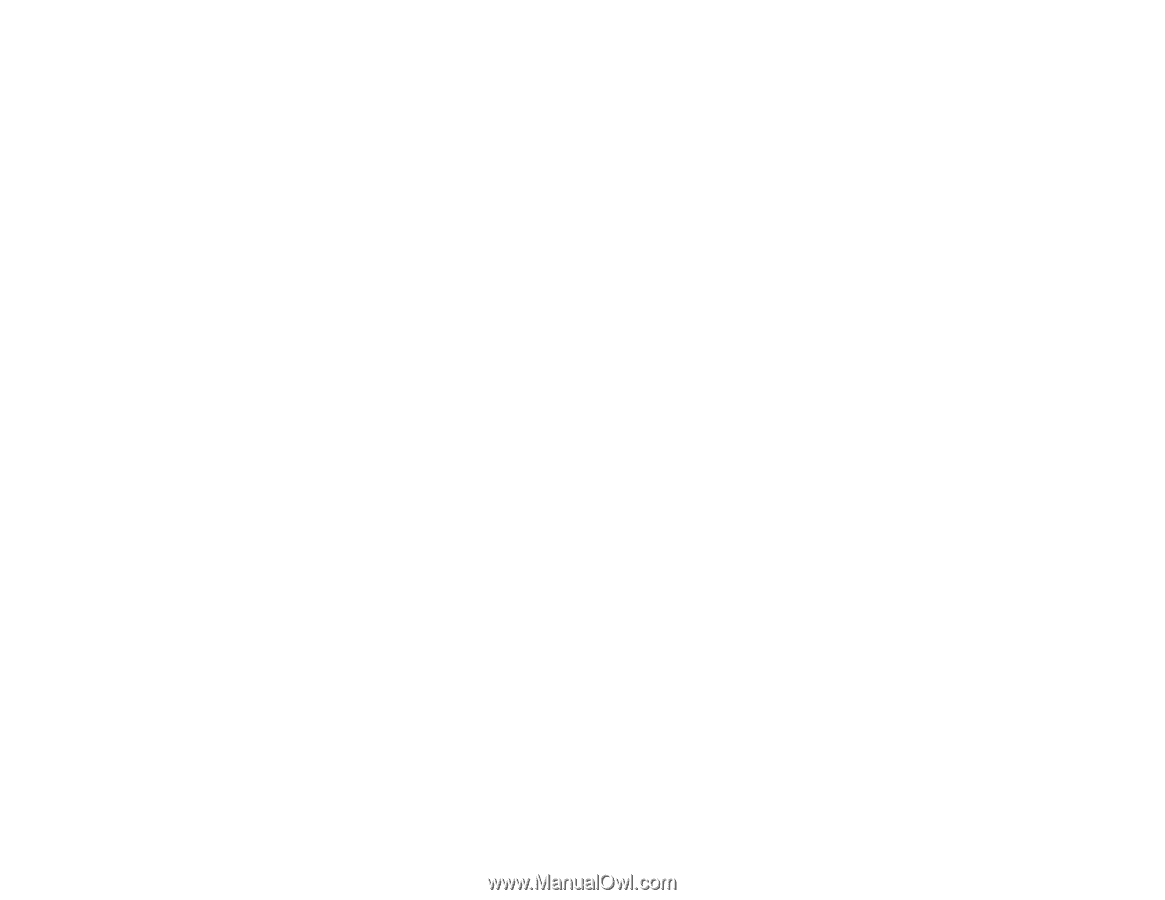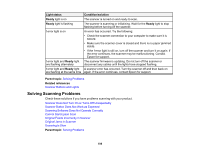Epson FF-640 Users Guide - Page 107
Scanner Does Not Turn On or Turns Off Unexpectedly, Scanner Button Does Not Work as Expected
 |
View all Epson FF-640 manuals
Add to My Manuals
Save this manual to your list of manuals |
Page 107 highlights
Scanner Does Not Turn On or Turns Off Unexpectedly If the scanner does not turn on or if it turns off unexpectedly, try these solutions: • Make sure the AC adapter is securely connected to the scanner and to a working electrical outlet. • If the scanner turns off unexpectedly, you may need to adjust the Power Off Timer setting. Parent topic: Solving Scanning Problems Related tasks Changing the Power Off Setting Scanner Button Does Not Work as Expected If the scanner button does not start the correct program or perform the correct action, try these solutions: • Make sure the FastFoto software is installed correctly. If necessary, uninstall and reinstall it. • Make sure the FastFoto software selector on the Windows status bar or OS X menu bar has the correct software selected. • Check the USB cable connection between the computer and scanner. • Make sure Document Capture Pro (Windows) or Document Capture (OS X) is installed correctly. If necessary, uninstall and reinstall it. • Make sure you have assigned the correct job to the scanner button and change it, if necessary. • If you selected Keep Blocking in a Windows Security Alert window during or after installation of Document Capture Pro, unblock the EEventManager Application program in the Windows security settings; see Windows help for details. • Check the status of the lights and make sure the scanner is ready to scan. Parent topic: Solving Scanning Problems Related concepts Uninstall Your Scanner Software Related tasks Starting a Scan from a Scanner Button Scanning Software Does Not Operate Correctly If your scanning software does not operate correctly, try these solutions: • Make sure your computer has adequate memory and meets the system requirements for your operating system. 107