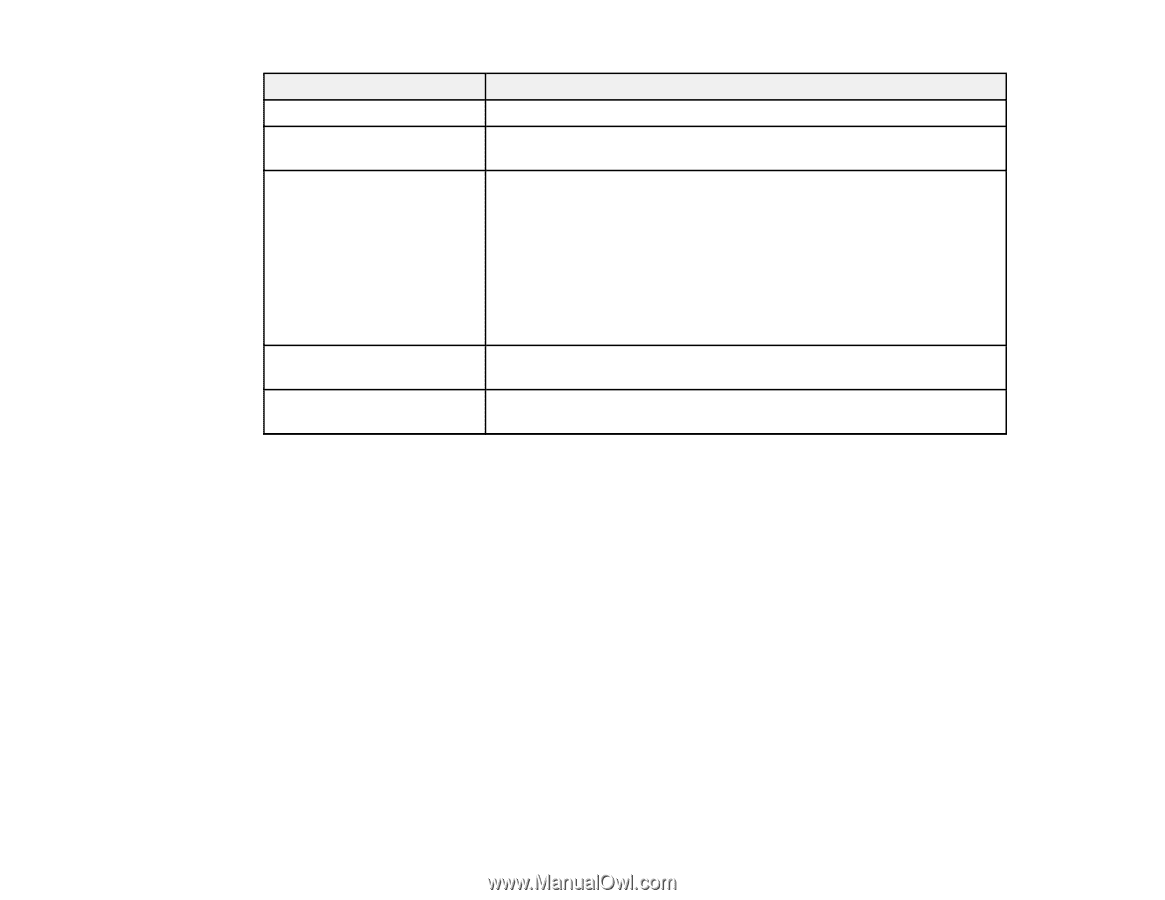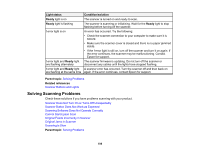Epson FF-640 Users Guide - Page 106
Solving Scanning Problems, Light status, Condition/solution, Ready, Parent topic, Related references
 |
View all Epson FF-640 manuals
Add to My Manuals
Save this manual to your list of manuals |
Page 106 highlights
Light status Ready light is on Ready light is flashing ! error light is on ! error light and Ready light are flashing alternately ! error light and Ready light are flashing at the same time Condition/solution The scanner is turned on and ready to scan. The scanner is scanning or initializing. Wait for the Ready light to stop flashing before turning off the scanner. An error has occurred. Try the following: • Check the scanner connection to your computer to make sure it is secure. • Make sure the scanner cover is closed and there is no paper jammed inside. • If the ! error light is still on, turn off the scanner and turn it on again. If the error continues, the scanner may be malfunctioning. Contact Epson for support. The scanner firmware is updating. Do not turn off the scanner or disconnect any cables until the lights have stopped flashing. A scanner error has occurred. Turn the scanner off and then back on again. If the error continues, contact Epson for support. Parent topic: Solving Problems Related references Scanner Buttons and Lights Solving Scanning Problems Check these solutions if you have problems scanning with your product. Scanner Does Not Turn On or Turns Off Unexpectedly Scanner Button Does Not Work as Expected Scanning Software Does Not Operate Correctly Cannot Start Epson Scan Original Feeds Incorrectly in Scanner Original Jams in Scanner Scanning is Slow Parent topic: Solving Problems 106