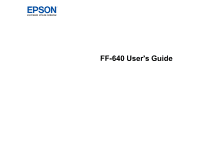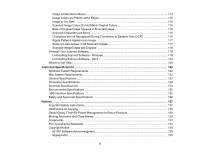4
Scanning with Document Capture Pro and Document Capture
..........................................................
67
Scanning with Epson Scan
.................................................................................................................
70
Available Image Adjustments
........................................................................................................
72
Scanning Special Projects
..................................................................................................................
73
Scanning Two Originals onto One Sheet (Stitching Images)
.........................................................
73
Scanning Multi-Page Originals as Separate Files - Windows
........................................................
76
Convert Scanned Documents to Editable Text (OCR)
...................................................................
78
Scanning Using OCR - Windows
..............................................................................................
78
Scanning Using OCR - OS X
....................................................................................................
80
Saving a Scan as an Office Format File - Windows
.......................................................................
82
Scanning to a SharePoint Server or Cloud Service
.......................................................................
84
Cleaning and Transporting Your Scanner
...............................................................................................
86
Cleaning Your Scanner
......................................................................................................................
86
Cleaning Inside Your Scanner
............................................................................................................
86
Checking the Scanner Roller Counter
................................................................................................
89
Replacing the Scanner Rollers
...........................................................................................................
90
Replacing the Pickup Rollers
.........................................................................................................
91
Replacing the Separation Rollers
..................................................................................................
98
Resetting the Scanner Roller Counter
.........................................................................................
102
Transporting Your Scanner
..............................................................................................................
103
Solving Problems
....................................................................................................................................
105
Scanner Light Status
........................................................................................................................
105
Solving Scanning Problems
.............................................................................................................
106
Scanner Does Not Turn On or Turns Off Unexpectedly
...............................................................
107
Scanner Button Does Not Work as Expected
..............................................................................
107
Scanning Software Does Not Operate Correctly
.........................................................................
107
Cannot Start Epson Scan
............................................................................................................
108
Original Feeds Incorrectly in Scanner
..........................................................................................
109
Original Jams in Scanner
.............................................................................................................
110
Scanning is Slow
.........................................................................................................................
113
Solving Scanned Image Quality Problems
.......................................................................................
113
Image Consists of a Few Dots Only
.............................................................................................
114
Straight Lines in an Image Appear Crooked
................................................................................
114