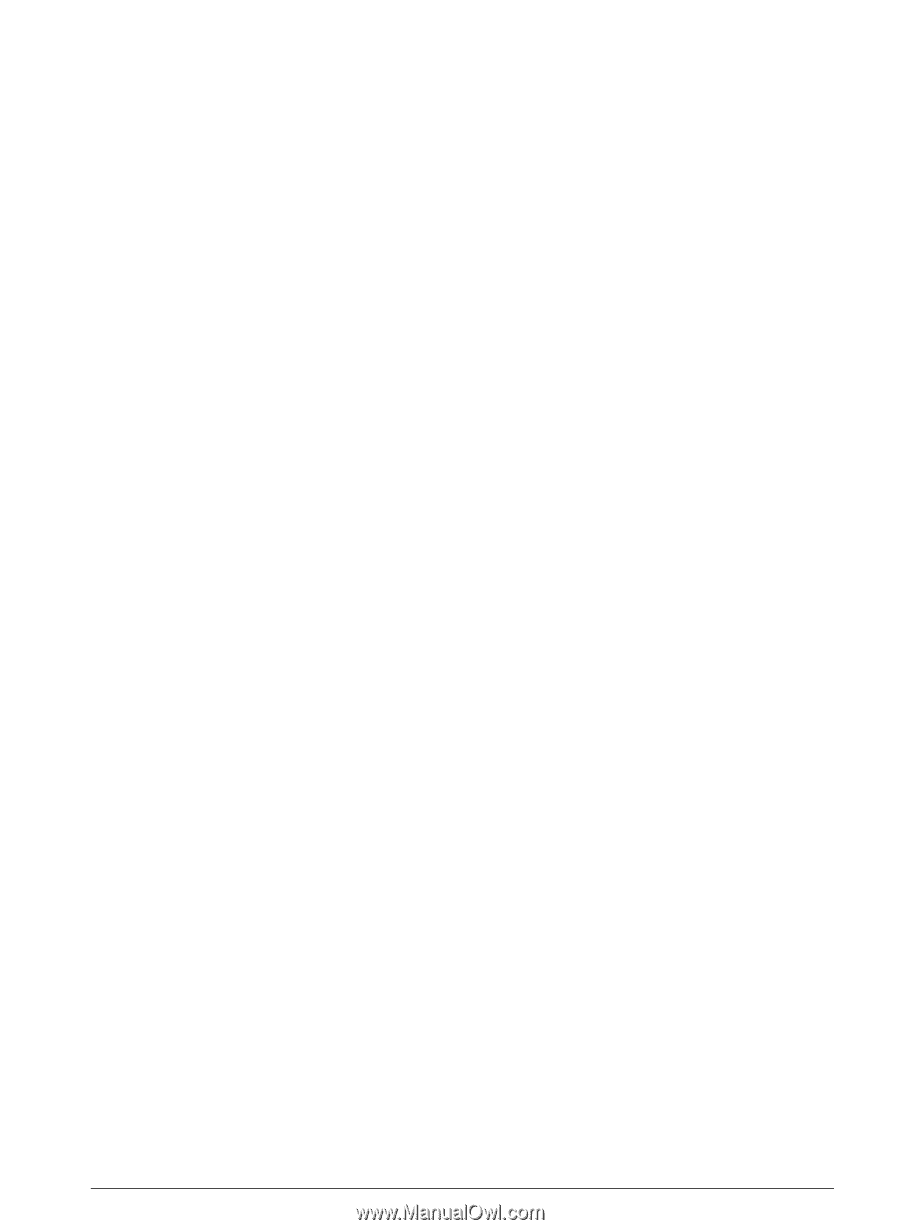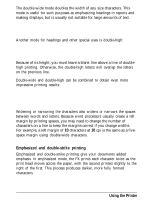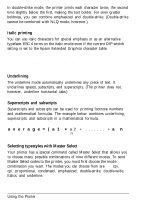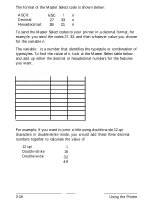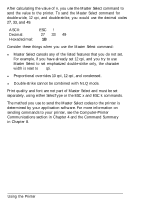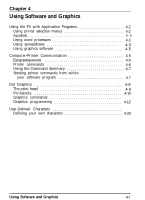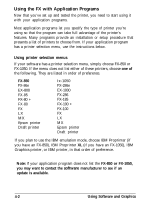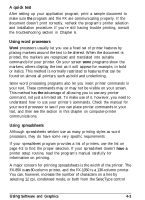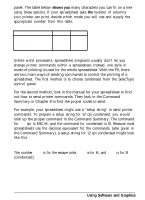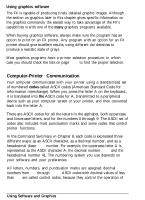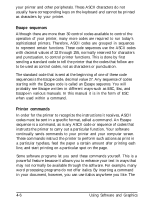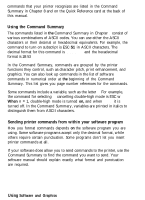Epson FX-850 User Manual - Page 67
Using the FX with Application Programs, Using printer selection menus, software
 |
View all Epson FX-850 manuals
Add to My Manuals
Save this manual to your list of manuals |
Page 67 highlights
Using the FX with Application Programs Now that you've set up and tested the printer, you need to start using it with your application programs. Most application programs let you specify the type of printer you're using so that the program can take full advantage of the printer's features. Many programs provide an installation or setup procedure that presents a list of printers to choose from. If your application program has a printer selection menu, use the instructions below. Using printer selection menus If your software has a printer selection menu, simply choose FX-850 or FX-1050. If the menu does not list either of these printers, choose one of the following. They are listed in order of preference. FX-850 FX-86e EX-800 FX-85 FX-80 + FX-80 FX LX MX Epson printer Draft printer Ix-1050 FX-286e EX-1000 FX-286 FX-185 FX-100 + FX-100 FX LX MX Epson printer Draft printer If you plan to use the IBM emulation mode, choose IBM Proprinter (if you have an FX-850), IBM Proprinter XL (if you have an FX-1050), IBM Graphics printer, or IBM printer, in that order of preference. Note: If your application program does not list the FX-850 or FX-1050, you may want to contact the software manufacturer to see if an update is available. 4-2 Using Software and Graphics