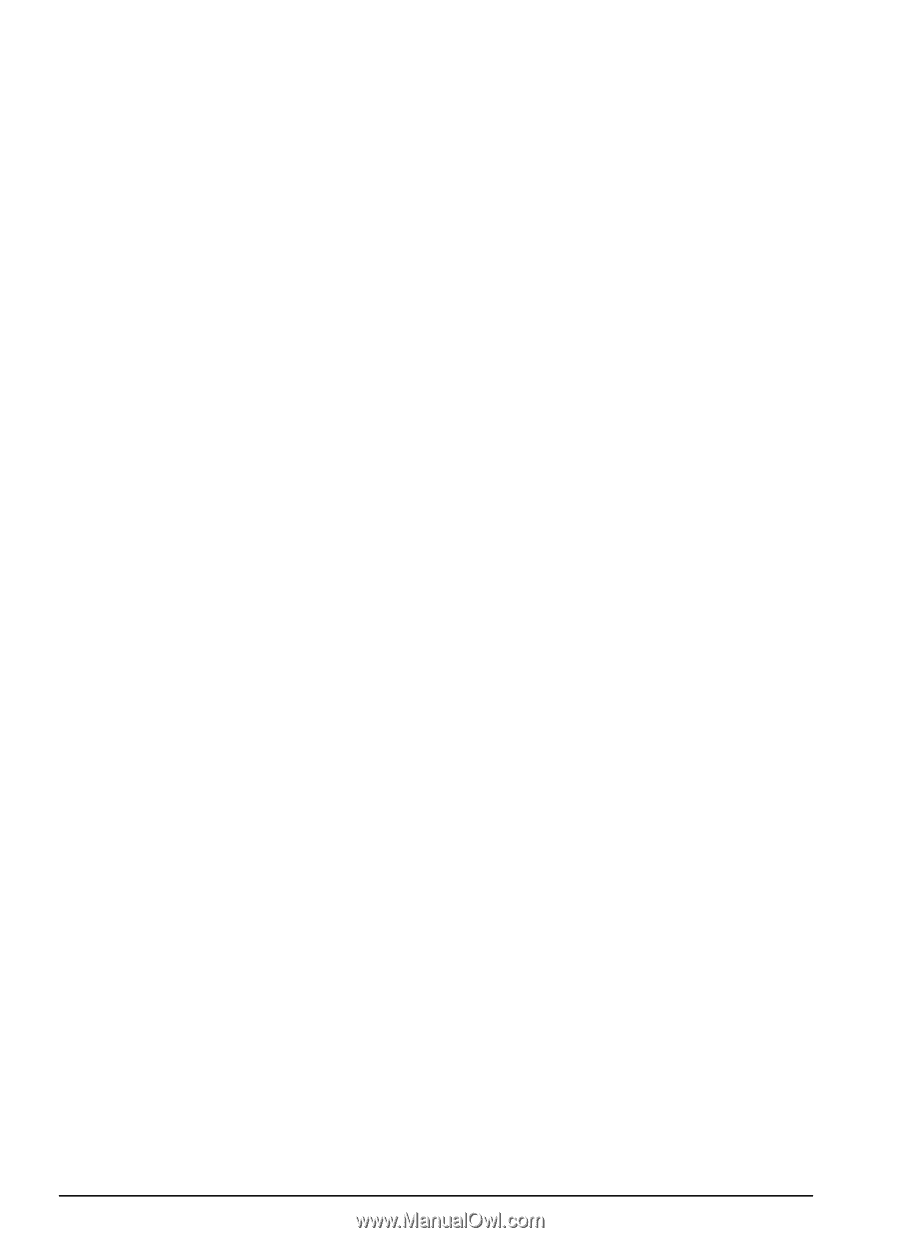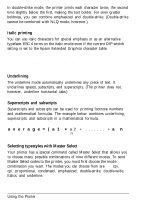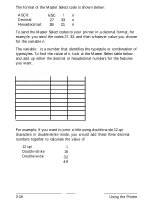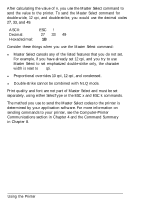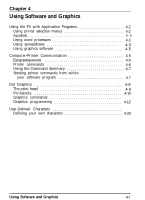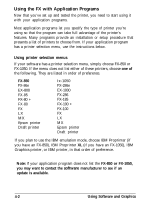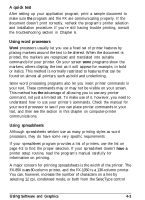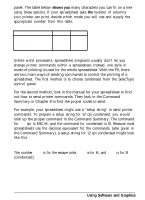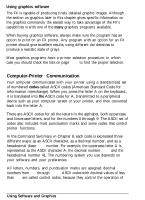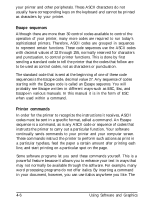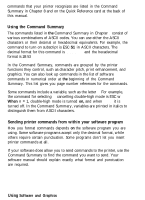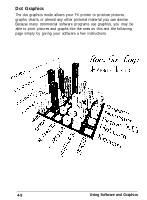Epson FX-850 User Manual - Page 68
A quick test, Using word processors, Using spreadsheets, have a, Software and Graphics - troubleshooting
 |
View all Epson FX-850 manuals
Add to My Manuals
Save this manual to your list of manuals |
Page 68 highlights
A quick test After setting up your application program, print a sample document to make sure the program and the FX are communicating properly. If the document doesn't print correctly, recheck the program's printer selection and installation procedure. If you're still having trouble printing, consult the troubleshooting section in Chapter 6. Using word processors Word processors usually let you use a fixed set of printer features by placing markers around the text to be altered. When the document is printed, the markers are recognized and translated into suitable commands for your printer. On your screen some programs show the markers; others display the text as it will appear-for example, in bold or italics. This method is normally restricted to features that can be found on almost all printers, such as bold and underlining. Some word processing programs also let you insert printer commands in your text. These commands may or may not be visible on your screen. This method has the advantage of allowing you to use any printer command, not just a limited set. To make use of it, however, you need to understand how to use your printer's commands. Check the manual for your word processor to see if you can place printer commands in your text, and then see the section in this chapter on computer-printer communications. Using spreadsheets Although spreadsheets seldom use as many printing styles as word processors, they do have some very specific requirements. If your spreadsheet program provides a list of printers, use the list on page 4-2 to find the proper selection. If your spreadsheet doesn't have a printer setup routine, read the program's manual carefully for information on printing. A major concern for printing spreadsheets is the width of the printer. The FX-850 is an 80-column printer, and the FX-1050 is a 136-column printer. You can, however, increase the number of characters on a line by selecting 12 cpi, condensed mode, or both from the SelecType control Using Software and Graphics 4-3