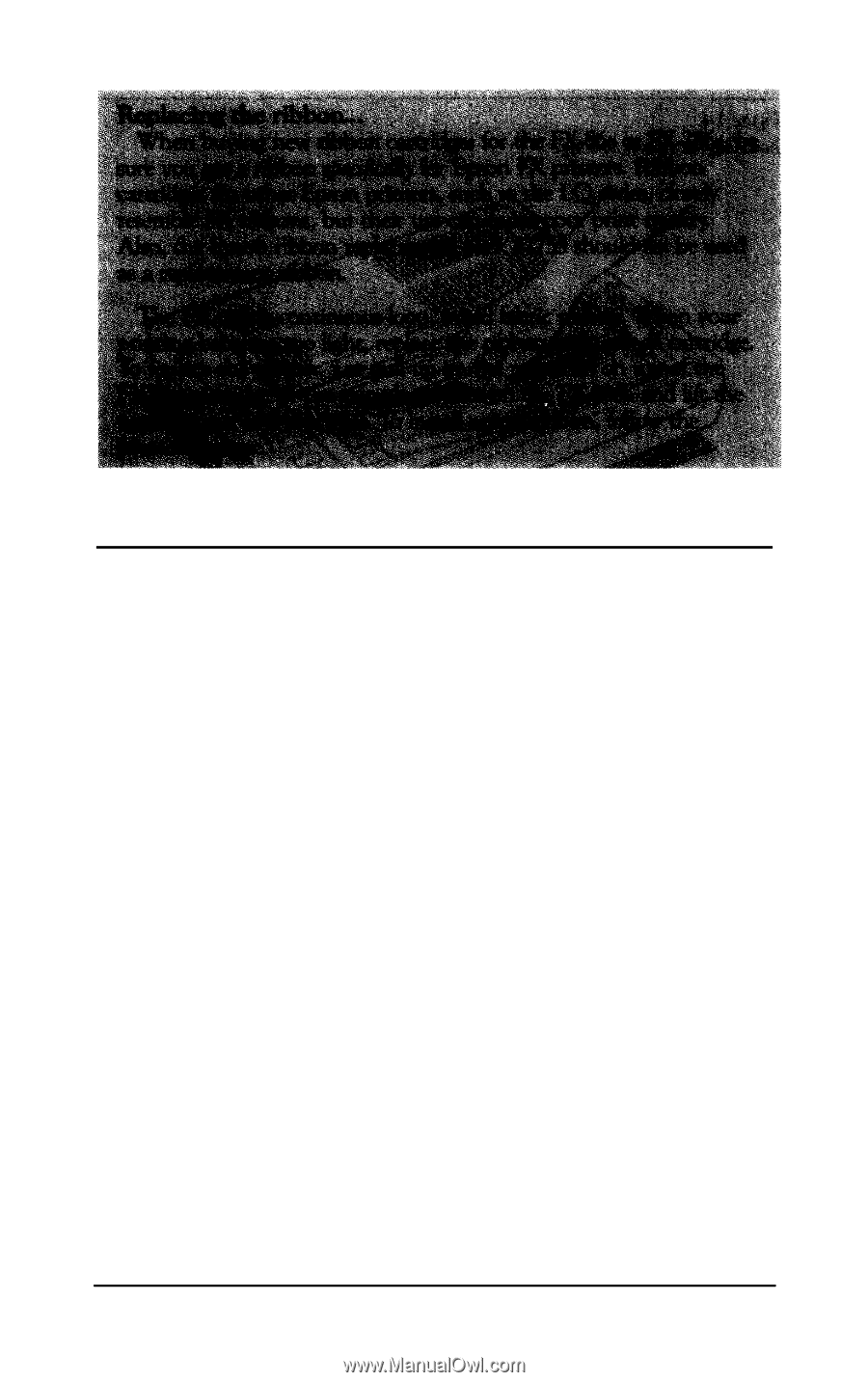Epson FX-86e User Manual - Page 13
Loading Continuous-feed Paper, Remove the tractor cover that comes installed on the printer. - printer manual
 |
View all Epson FX-86e manuals
Add to My Manuals
Save this manual to your list of manuals |
Page 13 highlights
4 Loading Continuous-feed Paper When you receive your FX, it is set up to print on continuous-feed paper. If you plan to use single-sheet paper, turn to Chapter 2 for instructions on setting up the printer for single sheets. If you have bought the optional automatic sheet feeder, complete the remainder of the setup steps before you install the automatic sheet feeder (which has its own manual). The FX tractor units are adjustable to accommodate different widths of paper-from 4 to 10 inches on the FX-86e and from 4 to 16 inches on the FX-286e. Before you load continuous-feed paper, prepare the printer in the following manner: 1. Make sure the printer is turned off. 2. Remove the tractor cover that comes installed on the printer. To remove it, simply pull the back of the cover toward you until it is vertical. Then lift the cover up and off the printer. 3. Install the paper rest as shown in Figure 1-6. This part helps prevent the paper from catching on the printer cable. 1-6 Setting Up Your FX Printer