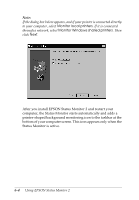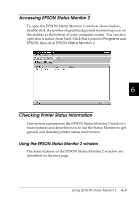Epson FX-980 User Manual - Page 139
When you finish making settings, press the, them again.
 |
View all Epson FX-980 manuals
Add to My Manuals
Save this manual to your list of manuals |
Page 139 highlights
The printed instructions list the default settings you can change, describe how to change them, and show you how the control panel lights help you make settings. Follow these instructions to change the default settings using the buttons on the printer's control panel. Note: The arrows on the instruction sheets indicate the printer's current settings. 5. When you finish making settings, press the Operate button to turn off the printer and exit the default-setting mode. Any settings you have made remain in effect until you change them again. Note: You may exit the default-setting mode by turning off the printer when the printer is not printing. 5-10 Changing Printer Settings From the Printer's Control Panel

5-10
Changing Printer Settings From the Printer’s Control Panel
The printed instructions list the default settings you can
change, describe how to change them, and show you how the
control panel lights help you make settings. Follow these
instructions to change the default settings using the buttons
on the printer’s control panel.
Note:
The arrows on the instruction sheets indicate the printer’s current
settings.
5.
When you finish making settings, press the
Operate
button
to turn off the printer and exit the default-setting mode. Any
settings you have made remain in effect until you change
them again.
Note:
You may exit the default-setting mode by turning off the printer when
the printer is not printing.