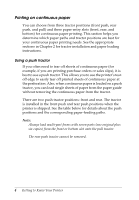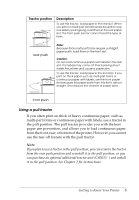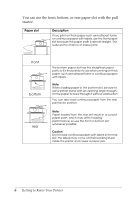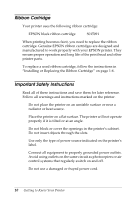Epson FX-980 User Manual - Page 16
Using a pull tractor, paper jam prevention, and allows you to load continuous paper
 |
View all Epson FX-980 manuals
Add to My Manuals
Save this manual to your list of manuals |
Page 16 highlights
Tractor position Description To use this tractor, load paper in the rear slot. When you print on multi-part forms that are bound on only one side by point gluing, load them in the rear paper slot; the front push tractor cannot feed this type of form. rear push Note: Because thick multi part forms require a straight paper path, load them in the front slot. Caution: Do not load continuous paper with labels in the rear slot; the labels may come off their backing sheet inside the printer and cause a paper jam. To use this tractor, load paper in the front slot. If you print on thick paper such as multi-part forms or continuous paper with labels, use the front paper slot because this paper path from this slot is almost straight. This reduces the chance of paper jams. front push Using a pull tractor If you often print on thick or heavy continuous paper, such as multi-part forms or continuous paper with labels, use a tractor in the pull position. The pull tractor provides you with the best paper jam prevention, and allows you to load continuous paper from the front, rear, or bottom of the printer. However, you cannot use the tear-off feature with the pull tractor. Note: If you plan to use a tractor in the pull position, you can remove the tractor from the rear push position and reinstall it in the pull position, or you can purchase an optional additional tractor unit (C80033V) and install it in the pull position. See Chapter 2 for instructions. Getting to Know Your Printer 5