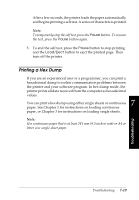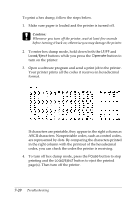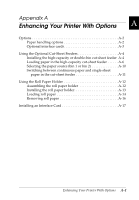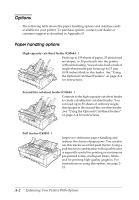Epson FX-980 User Manual - Page 177
Using the Optional Cut-Sheet Feeders, Installing the high-capacity or double-bin cut-sheet feeder
 |
View all Epson FX-980 manuals
Add to My Manuals
Save this manual to your list of manuals |
Page 177 highlights
Using the Optional Cut-Sheet Feeders The optional high-capacity cut-sheet feeder (C80684V) can load up to 150 sheets of paper in the printer. You can also create a double-bin cut-sheet feeder by connecting the second bin cut-sheet feeder (C80685V) to the highcapacity cut-sheet feeder. The double-bin cut-sheet feeder allows you to load two different types of single-sheet paper in the printer at the same time and easily switch between them. To assemble the double-bin cut-sheet feeder and load paper in the second-bin cut-sheet feeder, see the second-bin cutsheet feeder manual. See "Selecting the paper source (bin 1 or bin 2)" on page A-10 for instructions. Note: The second-bin cut-sheet feeder can be used in combination with the high-capacity cut-sheet feeder only; you cannot use it separately. Installing the high-capacity or double-bin cut-sheet feeder You install the high-capacity cut-sheet feeder and double-bin cut-sheet feeder in the same way. Follow the steps below. Note: Before installing the double-bin cut-sheet feeder, assemble it as described in the cut-sheet feeder manual. w Warning: You will need to move the print head by hand before installing the cut-sheet feeder. If you have just used the printer, the print head may be hot; let it cool for a few minutes before touching it. 1. Make sure the printer is turned off. c Caution: You will need to move the print head to the ribbon installation position before installing the high-capacity or double-bin cut-sheet feeder. Moving the print head while the printer is on may damage the printer. 2. Remove the paper guide base and printer cover. Slide the print head to the ribbon installation position (the indented portion of the paper tension unit) by hand. A-4 Enhancing Your Printer With Options