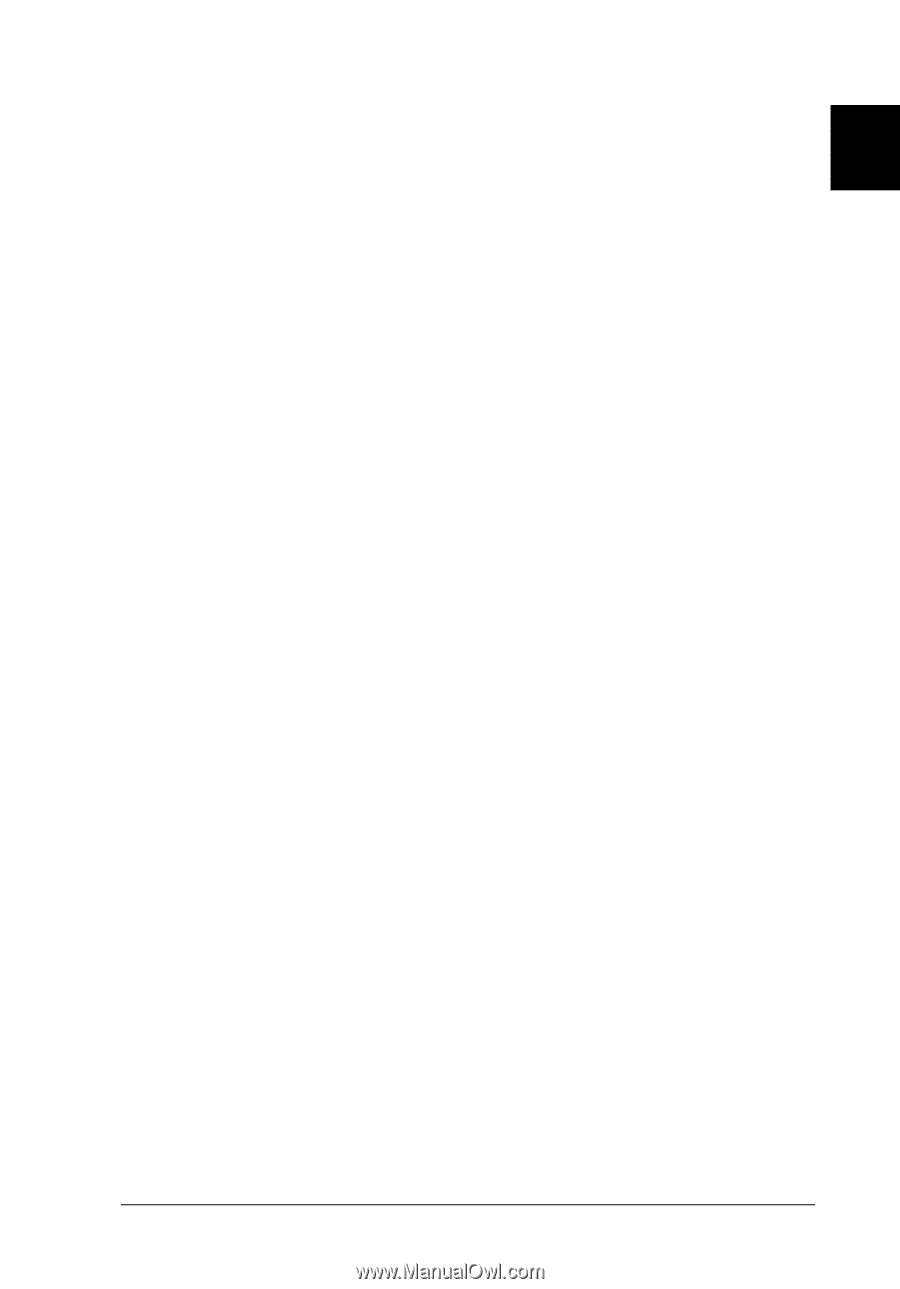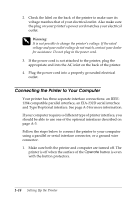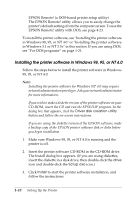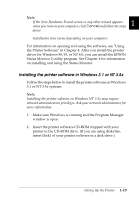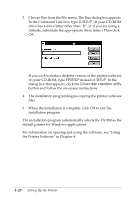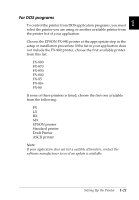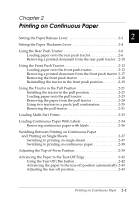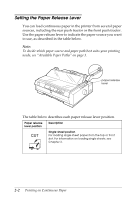Epson FX-980 User Manual - Page 44
Installing the printer software in Windows 3.1 or NT 3.5x
 |
View all Epson FX-980 manuals
Add to My Manuals
Save this manual to your list of manuals |
Page 44 highlights
Note: 1 t If the New Hardware Found screen or any other wizard appears when you turn on your computer, click Cancel and follow the steps above. t Installation time varies depending on your computer. For information on opening and using the software, see "Using the Printer Software" in Chapter 4. After you install the printer driver for Windows 98, 95, or NT 4.0, you can install the EPSON Status Monitor 2 utility program. See Chapter 6 for information on installing and using the Status Monitor. Installing the printer software in Windows 3.1 or NT 3.5x Follow the steps below to install the printer software on Windows 3.1 or NT 3.5x systems. Note: Installing the printer software on Windows NT 3.5x may require network administration privileges. Ask your network administrator for more information. 1. Make sure Windows is running and the Program Manager window is open. 2. Insert the printer software CD-ROM shipped with your printer in the CD-ROM drive. (If you are using diskettes, insert Disk1 of your printer software in a disk drive.) Setting Up the Printer 1-19