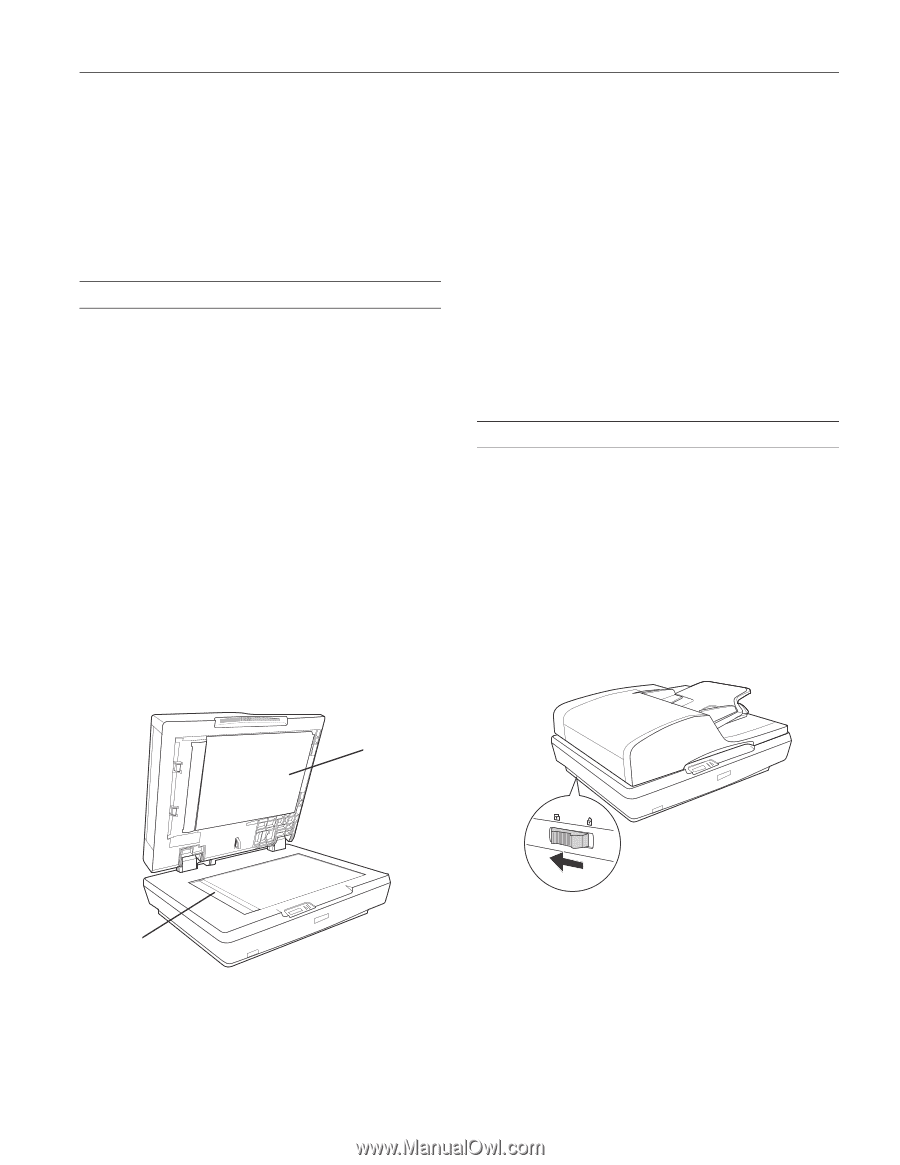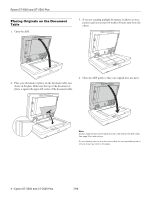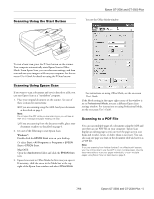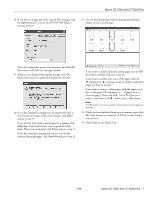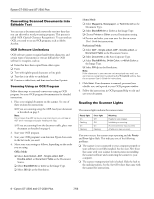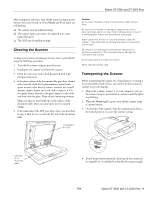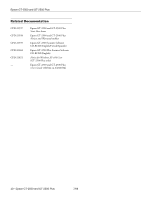Epson GT-2500 Plus Product Information Guide - Page 9
Cleaning the Scanner, Transporting the Scanner, Epson GT-2500 and GT-2500 Plus - adapter
 |
View all Epson GT-2500 Plus manuals
Add to My Manuals
Save this manual to your list of manuals |
Page 9 highlights
Epson GT-2500 and GT-2500 Plus After trying these solutions, turn off the scanner using its power button, then turn it back on. If the Ready and Error lights are still flashing: ❏ The scanner may be malfunctioning. ❏ The scanner lamp may need to be replaced (not a user- replaceable part). ❏ The ADF may be malfunctioning. Cleaning the Scanner New :For a single scanner To keep your scanner operating at its best, clean it periodically using the following procedure. 1. Turn off the scanner using its power button. 2. Unplug the AC adapter cord from the scanner. 3. Clean the outer case with a cloth dampened with mild detergent and water. 4. If the glass surface of the document table gets dirty, clean it with a soft dry cloth. If the glass surface is stained with grease or some other hard-to-remove material, use a small amount of glass cleaner and a soft cloth to remove it. Do not apply cleaner directly to the glass; apply it to the cloth and then clean the glass. Wipe off any remaining moisture. Make sure that no dust builds up on the surface of the document table. Dust can cause spots in your scanned images. 5. If the underside of the ADF gets dirty, clean it as described in step 4. Also be sure to clean the left side of the document table. Caution: Do not press the glass surface of the document table with any force. Be careful not to scratch or damage the glass surface of the document table, and do not use a hard or abrasive brush to clean it. A damaged glass surface can decrease the scan quality. Never use alcohol, thinner, or corrosive solvent to clean the scanner. These chemicals can damage the scanner components and the case. Be careful not to spill liquid into the scanner mechanism or electronic components. This could permanently damage the mechanism and circuitry. Do not spray lubricants inside the scanner. Never open the scanner case. Transporting the Scanner Before transporting the scanner for a long distance or storing it for an extended period of time, you need to lock the scanner's carriage to prevent damage. 1. Plug in the scanner, connect it to your computer, turn on the scanner using its power button, and wait until the lights stop flashing. 2. When the Ready light is green, turn off the scanner using it's power button. 3. On the side of the scanner, slide the transportation lock to the locked position to secure the scanner carriage. aUthnedAerDsFide of Left side of the documenbt table 4. Attach the protective materials, then repack the scanner in its original box or a similar box that fits the scanner snugly. 7/06 Epson GT-2500 and GT-2500 Plus - 9