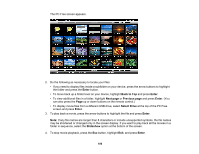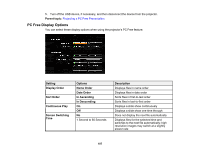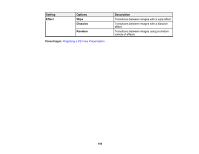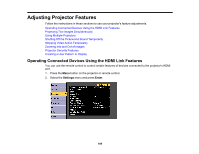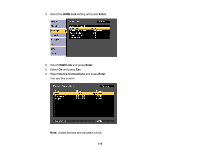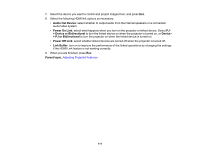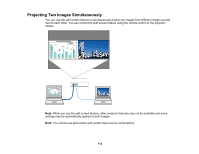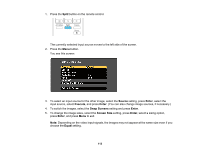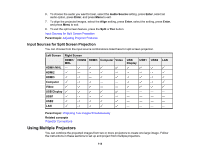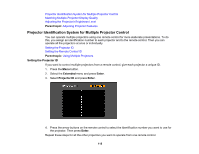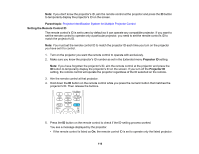Epson LS100 Users Guide - Page 111
Audio Out Device, Power On Link, > Device or Bidirectional, Device, Link Buffer, Parent topic
 |
View all Epson LS100 manuals
Add to My Manuals
Save this manual to your list of manuals |
Page 111 highlights
7. Select the device you want to control and project images from, and press Esc. 8. Select the following HDMI link options as necessary: • Audio Out Device: select whether to output audio from the internal speakers or a connected audio/video system. • Power On Link: select what happens when you turn on the projector or linked device. Select PJ > Device or Bidirectional to turn the linked device on when the projector is turned on, or Device > PJ or Bidirectional to turn the projector on when the linked device is turned on. • Power Off Link: select whether linked devices are turned off when the projector is turned off. • Link Buffer: turn on to improve the performance of the linked operations by changing the settings if the HDMI Link feature is not working correctly. 9. When you are finished, press Esc. Parent topic: Adjusting Projector Features 111