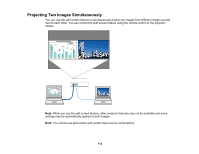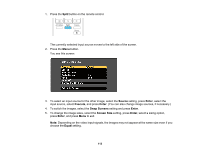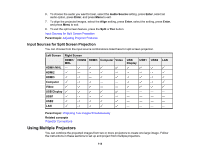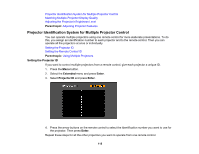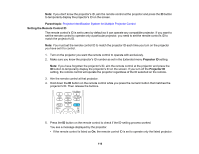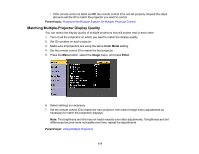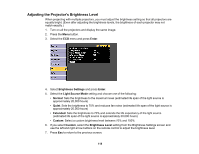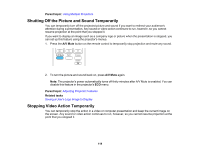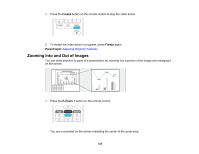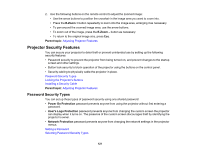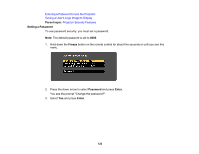Epson LS100 Users Guide - Page 117
Matching Multiple-Projector Display Quality, Parent topic, Color Mode, Image, Enter
 |
View all Epson LS100 manuals
Add to My Manuals
Save this manual to your list of manuals |
Page 117 highlights
• If the remote control is listed as Off, the remote control ID is not set properly. Repeat the steps above to set the ID to match the projector you want to control. Parent topic: Projector Identification System for Multiple Projector Control Matching Multiple-Projector Display Quality You can match the display quality of multiple projectors that will project next to each other. 1. Turn on all the projectors on which you want to match the display quality. 2. Set ID numbers on each projector. 3. Make sure all projectors are using the same Color Mode setting. 4. Set the remote control ID to match the first projector. 5. Press the Menu button, select the Image menu, and press Enter. 6. Select settings as necessary. 7. Set the remote control ID to match the next projector, then select Image menu adjustments as necessary to match the projectors' displays. Note: The brightness and tint may not match exactly even after adjustments. If brightness and tint differences become more noticeable over time, repeat the adjustments. Parent topic: Using Multiple Projectors 117