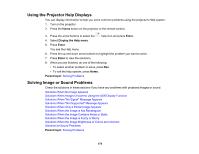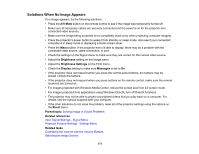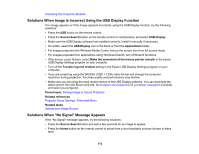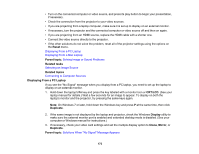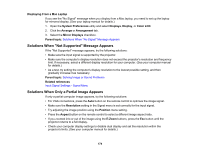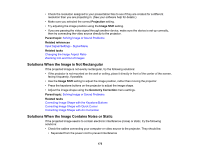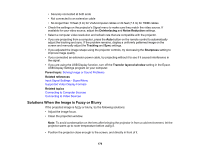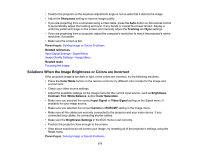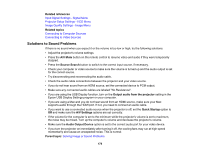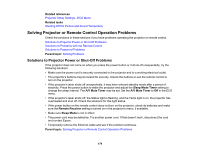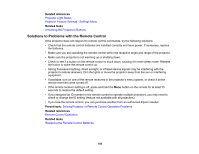Epson LS100 Users Guide - Page 175
Solutions When the Image is Not Rectangular, Solutions When the Image Contains Noise or Static
 |
View all Epson LS100 manuals
Add to My Manuals
Save this manual to your list of manuals |
Page 175 highlights
• Check the resolution assigned to your presentation files to see if they are created for a different resolution than you are projecting in. (See your software help for details.) • Make sure you selected the correct Projection setting. • Try adjusting the image position using the Image Shift setting. • If you are passing the video signal through another device, make sure the device is set up correctly, then try connecting the video source directly to the projector. Parent topic: Solving Image or Sound Problems Related references Input Signal Settings - Signal Menu Related tasks Changing the Image Aspect Ratio Zooming Into and Out of Images Solutions When the Image is Not Rectangular If the projected image is not evenly rectangular, try the following solutions: • If the projector is not mounted on the wall or ceiling, place it directly in front of the center of the screen, facing it squarely, if possible. • Use the Image Shift setting to adjust the image position, rather than moving the projector. • Press the keystone buttons on the projector to adjust the image shape. • Adjust the image shape using the Geometry Correction menu settings. Parent topic: Solving Image or Sound Problems Related tasks Correcting Image Shape with the Keystone Buttons Correcting Image Shape with Quick Corner Correcting Image Shape with Arc Correction Solutions When the Image Contains Noise or Static If the projected image seems to contain electronic interference (noise) or static, try the following solutions: • Check the cables connecting your computer or video source to the projector. They should be: • Separated from the power cord to prevent interference 175