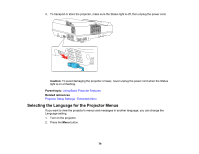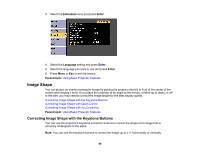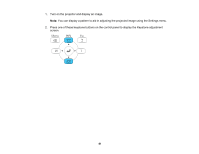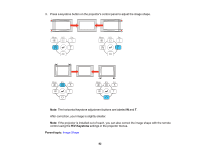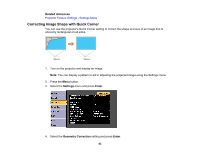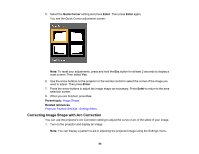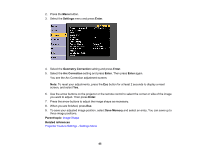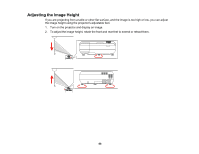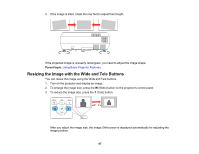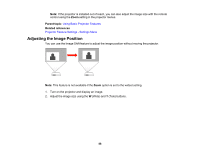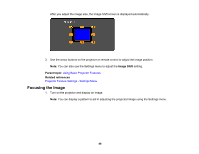Epson LS100 Users Guide - Page 84
Correcting Image Shape with Arc Correction, Quick Corner, Enter, Parent topic, Related references
 |
View all Epson LS100 manuals
Add to My Manuals
Save this manual to your list of manuals |
Page 84 highlights
5. Select the Quick Corner setting and press Enter. Then press Enter again. You see the Quick Corner adjustment screen: Note: To reset your adjustments, press and hold the Esc button for at least 2 seconds to display a reset screen. Then select Yes. 6. Use the arrow buttons on the projector or the remote control to select the corner of the image you want to adjust. Then press Enter. 7. Press the arrow buttons to adjust the image shape as necessary. Press Enter to return to the area selection screen. 8. When you are finished, press Esc. Parent topic: Image Shape Related references Projector Feature Settings - Settings Menu Correcting Image Shape with Arc Correction You can use the projector's Arc Correction setting to adjust the curve or arc of the sides of your image. 1. Turn on the projector and display an image. Note: You can display a pattern to aid in adjusting the projected image using the Settings menu. 84