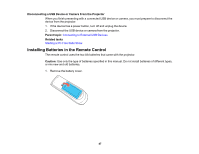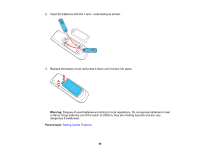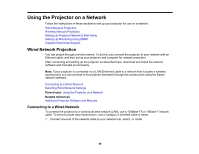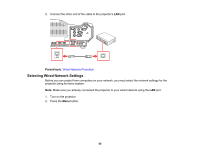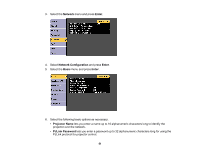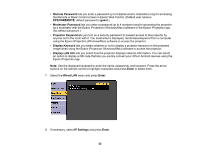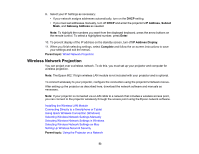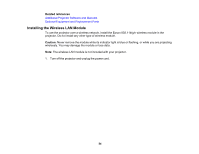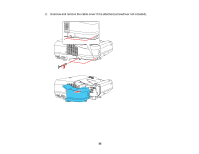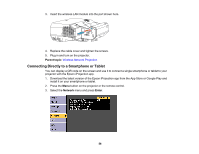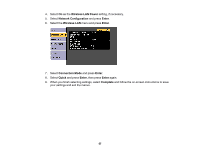Epson LS100 Users Guide - Page 52
Remote Password, EPSONREMOTE, guest, Moderator Password, Projector Keyword, Display Keyword
 |
View all Epson LS100 manuals
Add to My Manuals
Save this manual to your list of manuals |
Page 52 highlights
• Remote Password lets you enter a password up to 8 alphanumeric characters long for accessing the Remote or Basic Control screen in Epson Web Control. (Default user name is EPSONREMOTE; default password is guest.) • Moderator Password lets you enter a password up to 4 numbers long for accessing the projector as a moderator with the Epson iProjection (Windows/Mac) software or the Epson iProjection app. (No default password.) • Projector Keyword lets you turn on a security password to prevent access to the projector by anyone not in the room with it. You must enter a displayed, randomized keyword from a computer using the Epson iProjection (Windows/Mac) software to access the projector. • Display Keyword lets you select whether or not to display a projector keyword on the projected image when using the Epson iProjection (Windows/Mac) software to access the projector. • Display LAN Info lets you select how the projector displays network information. You can select an option to display a QR code that lets you quickly connect your iOS or Android devices using the Epson iProjection app. Note: Use the displayed keyboard to enter the name, passwords, and keyword. Press the arrow buttons on the remote control to highlight characters and press Enter to select them. 7. Select the Wired LAN menu and press Enter. 8. If necessary, select IP Settings and press Enter. 52