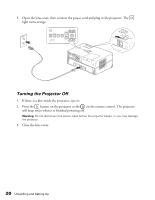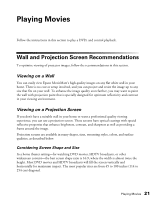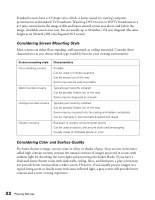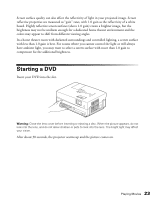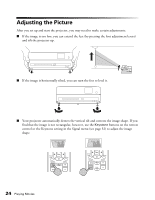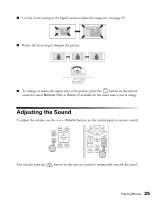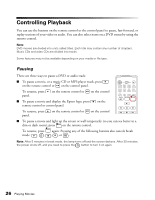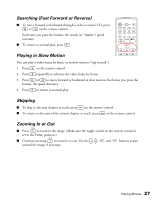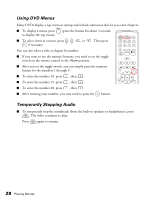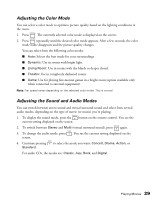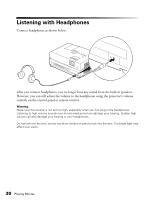Epson MovieMate 60 User's Guide - Page 25
Adjusting the Sound
 |
View all Epson MovieMate 60 manuals
Add to My Manuals
Save this manual to your list of manuals |
Page 25 highlights
■ Use the Zoom setting in the Signal menu to adjust the image size. See page 52. ■ Rotate the focus ring to sharpen the picture. ■ To enlarge or reduce the aspect ratio of the picture, press the button on the remote control to select Normal, Full, or Zoom (if available for the video source you're using). Adjusting the Sound To adjust the volume, use the + or - Volume buttons on the control panel or remote control. You can also press the button on the remote control to temporarily turn off the sound. Playing Movies 25

Playing Movies
25
■
Use the Zoom setting in the Signal menu to adjust the image size. See page 52.
■
Rotate the focus ring to sharpen the picture.
■
To enlarge or reduce the aspect ratio of the picture, press the
button on the remote
control to select
Normal
,
Full
, or
Zoom
(if available for the video source you’re using).
Adjusting the Sound
To adjust the volume, use the
+
or
–
Volume
buttons on the control panel or remote control.
You can also press the
button on the remote control to temporarily turn off the sound.