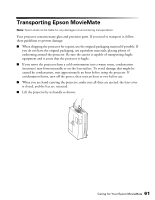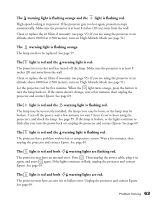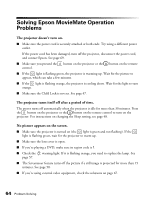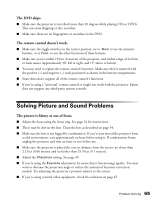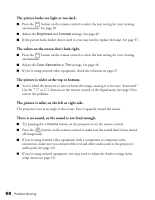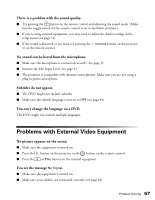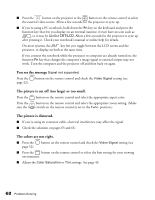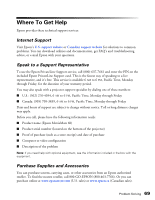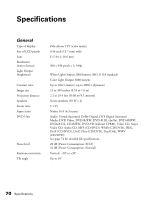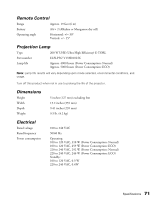Epson MovieMate 60 User's Guide - Page 66
There is no sound, or the sound is not loud enough., The picture is wider at the top or bottom.
 |
View all Epson MovieMate 60 manuals
Add to My Manuals
Save this manual to your list of manuals |
Page 66 highlights
The picture looks too light or too dark. ■ Press the button on the remote control to select the best setting for your viewing environment. See page 29. ■ Adjust the Brightness and Contrast settings. See page 49. ■ If the picture looks darker than it used to, you may need to replace the lamp. See page 57. The colors on the screen don't look right. ■ Press the button on the remote control to select the best setting for your viewing environment. ■ Adjust the Color Saturation or Tint settings. See page 49. ■ If you're using external video equipment, check the solutions on page 67. The picture is wider at the top or bottom. ■ You've tilted the projector to raise or lower the image, causing it to become "keystoned." Use the or buttons on the remote control or the Signal menu (see page 52)to correct the problem. The picture is taller on the left or right side. The projector is set at an angle to the screen. Face it squarely toward the screen. There is no sound, or the sound is not loud enough. ■ Try pressing the + Volume button on the projector or on the remote control. ■ Press the button on the remote control to make sure the sound hasn't been turned off temporarily. ■ If you're using external video equipment with a component or composite video connection, make sure you connected the red and white audio jacks to the projector's audio ports (see page 32). ■ If you're using external equipment, you may need to adjust the Audio settings in the setup menu (see page 51). 66 Problem Solving