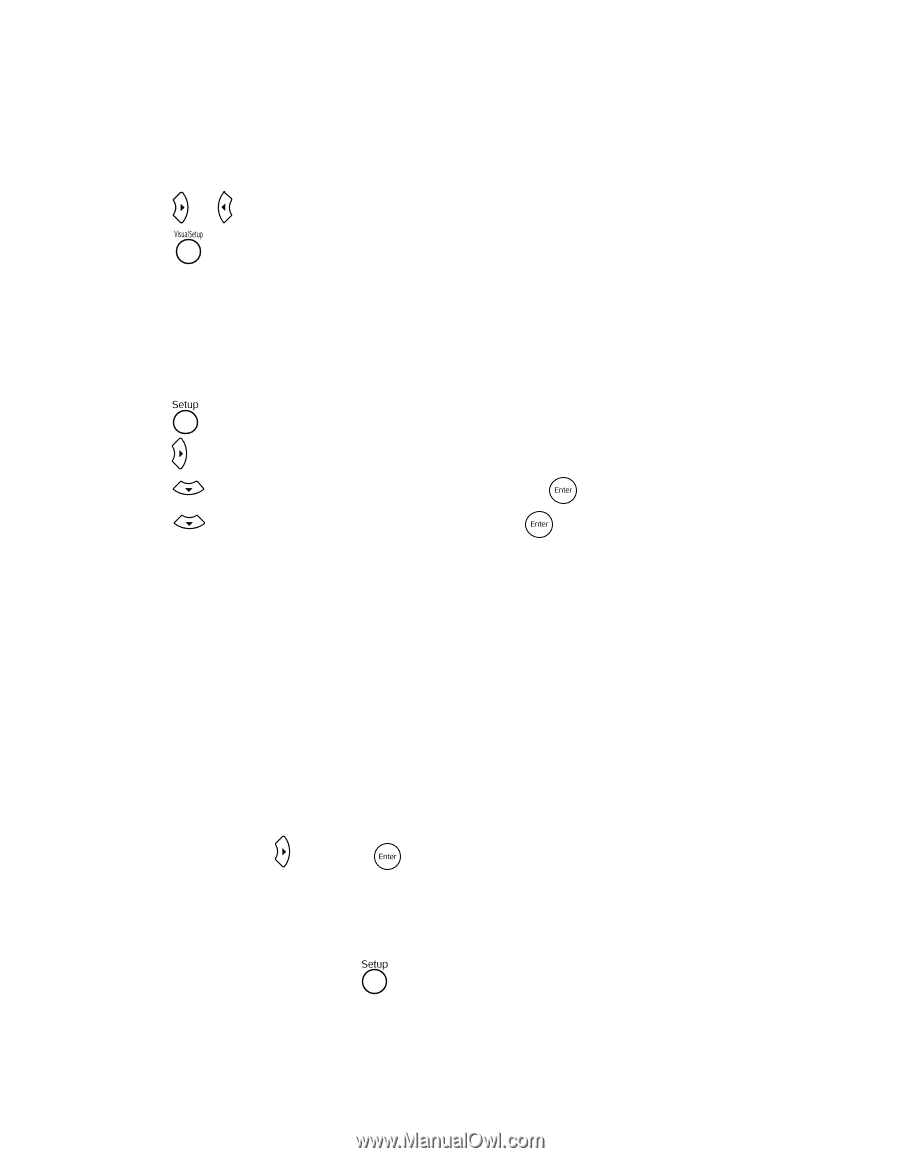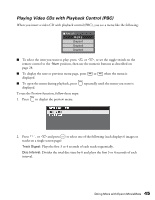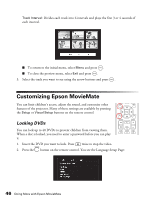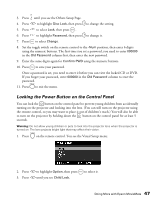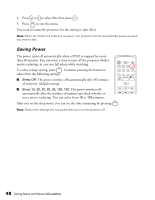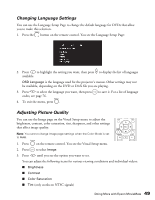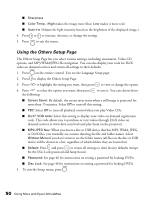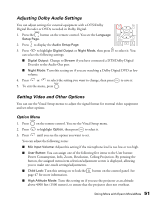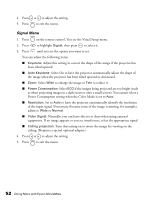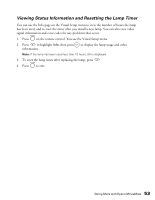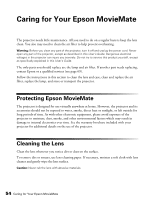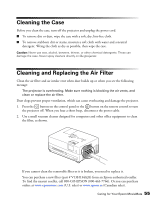Epson MovieMate 60 User's Guide - Page 50
Using the Others Setup Sharpness, Color Temp., Auto Iris, Screen Saver, VOD code, MP3/JPEG Nav - red light
 |
View all Epson MovieMate 60 manuals
Add to My Manuals
Save this manual to your list of manuals |
Page 50 highlights
■ Sharpness ■ Color Temp. (High makes the image more blue; Low makes it more red.) ■ Auto Iris (Adjusts the light intensity based on the brightness of the displayed image.) 4. Press or to increase, decrease, or change the setting. 5. Press to exit the menu. Using the Others Setup Page The Others Setup Page lets you select various settings, including screensaver, Video CD options, and MP3/WMA/JPEG file navigation. You can also display your code for DivX video on demand services and return all settings to their defaults. 1. Press on the remote control. You see the Language Setup page. 2. Press to display the Others Setup Page. 3. Press to highlight the setting you want, then press to view or change the option. 4. Press to select the option you want, then press the following: to save it. You can choose from ■ Screen Saver: By default, the screen saver starts when a still image is projected for more than 15 minutes. Select Off to turn off this setting. ■ PBC: Select Off to turn off playback control when you play Video CDs. ■ DivX® VOD code: Select this setting to display your video on demand registration code. This code allows you to purchase or rent videos through DivX video on demand services at www.divx.com/vod (and play them on the projector). ■ MP3/JPEG Nav: When you insert a disc or USB device that has MP3, WMA, JPEG, or DivX files, you normally see a menu showing the file and folder names. Select Without Menu if you don't want to see the folder names (all files on the disc or USB device will be shown in a list, regardless of which folders they are located in). ■ Default: Press and press to return all settings to their factory defaults (except for the Disc Lock password and lamp hours). ■ Password: See page 46 for instructions on setting a password for locking DVDs. ■ Disc Lock: See page 46 for instructions on setting a password for locking DVDs. 5. To exit the Setup menu, press . 50 Doing More with Epson MovieMate