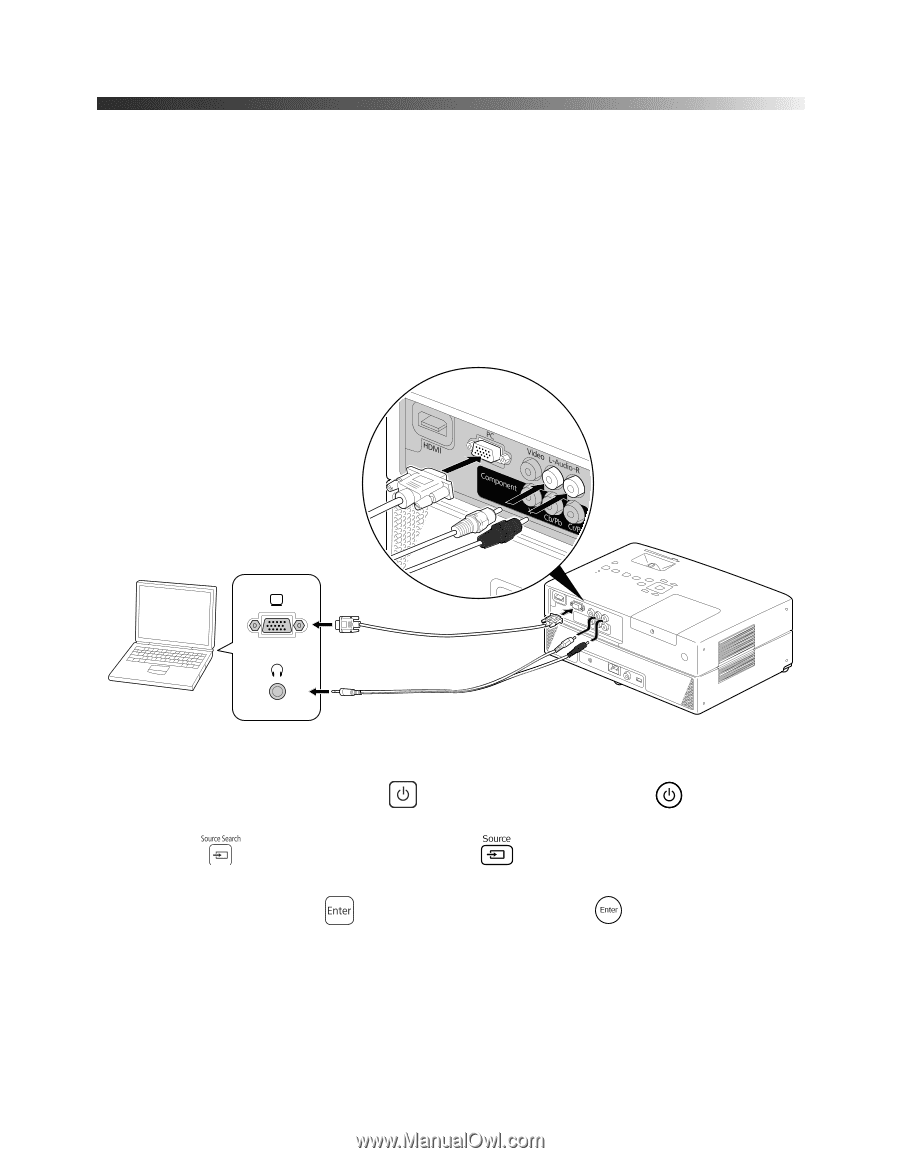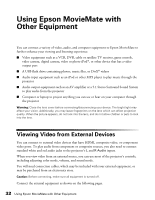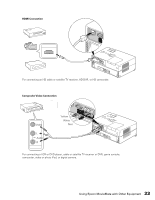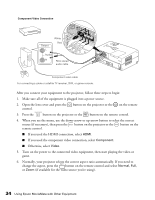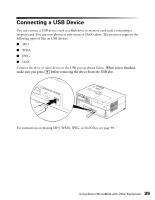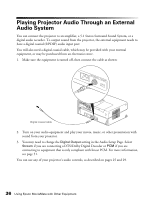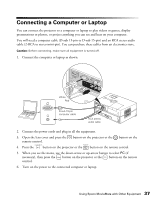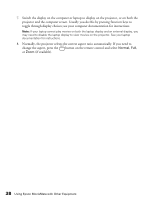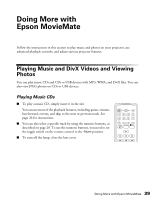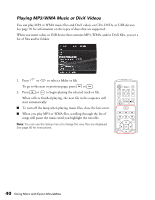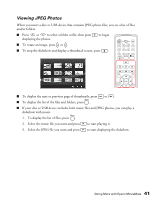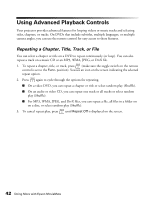Epson MovieMate 60 User's Guide - Page 37
Connecting a Computer or Laptop
 |
View all Epson MovieMate 60 manuals
Add to My Manuals
Save this manual to your list of manuals |
Page 37 highlights
Connecting a Computer or Laptop You can connect the projector to a computer or laptop to play videos or games, display presentations or photos, or project anything you can see and hear on your computer. You will need a computer cable (D-sub 15-pin to D-sub 15-pin) and an RCA stereo audio cable (2-RCA to stereo mini-pin). You can purchase these cables from an electronics store. Caution: Before connecting, make sure all equipment is turned off. 1. Connect the computer or laptop as shown. White Red D-sub 15-pin computer cable RCA stereo audio cable 2. Connect the power cords and plug in all the equipment. 3. Open the lens cover and press the button on the projector or the button on the remote control. 4. Press the button on the projector or the button on the remote control. 5. When you see the menu, use the down-arrow or up-arrow button to select PC (if necessary), then press the button on the projector or the button on the remote control. 6. Turn on the power to the connected computer or laptop. 37 Using Epson MovieMate with Other Equipment