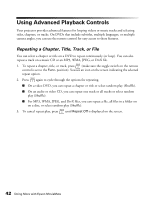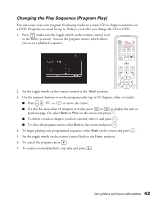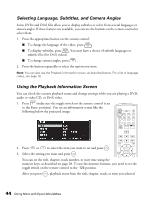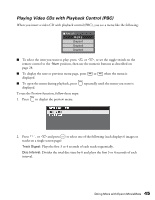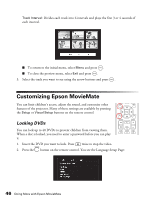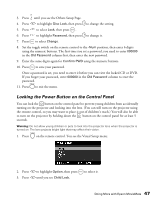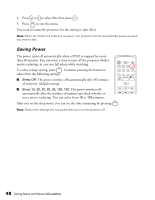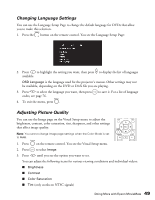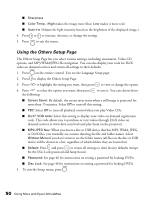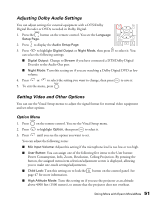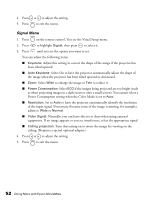Epson MovieMate 60 User's Guide - Page 47
Locking the Power Button on the Control Panel, You can lock
 |
View all Epson MovieMate 60 manuals
Add to My Manuals
Save this manual to your list of manuals |
Page 47 highlights
3. Press until you see the Others Setup Page. 4. Press to highlight Disc Lock, then press to change the setting. 5. Press to select Lock, then press . 6. Press to highlight Password, then press to change it. 7. Press to select Change. 8. Set the toggle switch on the remote control to the -Num position, then enter 6 digits using the numeric buttons. The first time you set a password, you need to enter 000000 in the Old Password column first, then enter the new password. 9. Enter the same digits again for Confirm PWD using the numeric buttons. 10. Press to save your password. Once a password is set, you need to enter it before you can view the locked CD or DVD. If you forget your password, enter 000000 in the Old Password column to reset the password. 11. Press to exit the menu. Locking the Power Button on the Control Panel You can lock the button on the control panel to prevent young children from accidentally turning on the projector and looking into the lens. (You can still turn on the projector using the remote control, so you may want to place it out of children's reach.) You will also be able to turn on the projector by holding down the button on the control panel for at least 5 seconds. Warning: Do not allow young children or pets to look into the projector lens when the projector is turned on. The lens projects bright light that may affect their vision. 1. Press on the remote control. You see the Visual Setup menu: 2. Press 3. Press to highlight Option, then press until you see Child Lock. to select it. Doing More with Epson MovieMate 47