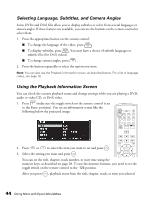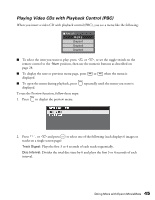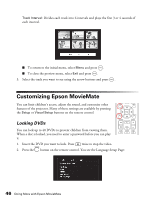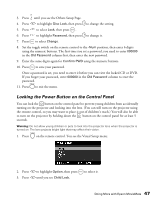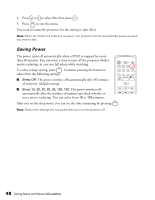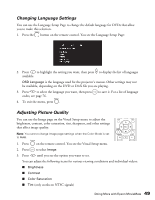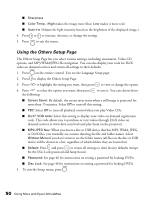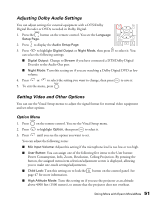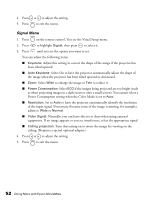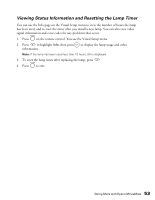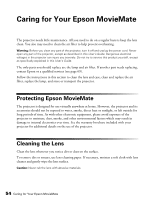Epson MovieMate 60 User's Guide - Page 49
Changing Language Settings, Adjusting Picture Quality
 |
View all Epson MovieMate 60 manuals
Add to My Manuals
Save this manual to your list of manuals |
Page 49 highlights
Changing Language Settings You can use the Language Setup Page to change the default language for DVDs that allow you to make this selection. 1. Press the button on the remote control. You see the Language Setup Page: 2. Press to highlight the setting you want, then press to display the list of languages available. OSD Language is the language used for the projector's menus. Other settings may not be available, depending on the DVD or DivX file you are playing. 3. Press to select the language you want, then press to save it. For a list of language codes, see page 76. 4. To exit the menu, press . Adjusting Picture Quality You can use the Image page on the Visual Setup menu to adjust the brightness, contrast, color saturation, tint, sharpness, and other settings that affect image quality. Note: You cannot change Image page settings when the Color Mode is set to Auto. 1. Press on the remote control. You see the Visual Setup menu. 2. Press to select Image. 3. Press until you see the option you want to set. You can adjust the following items for various viewing conditions and individual videos: ■ Brightness ■ Contrast ■ Color Saturation ■ Tint (only works on NTSC signals) Doing More with Epson MovieMate 49