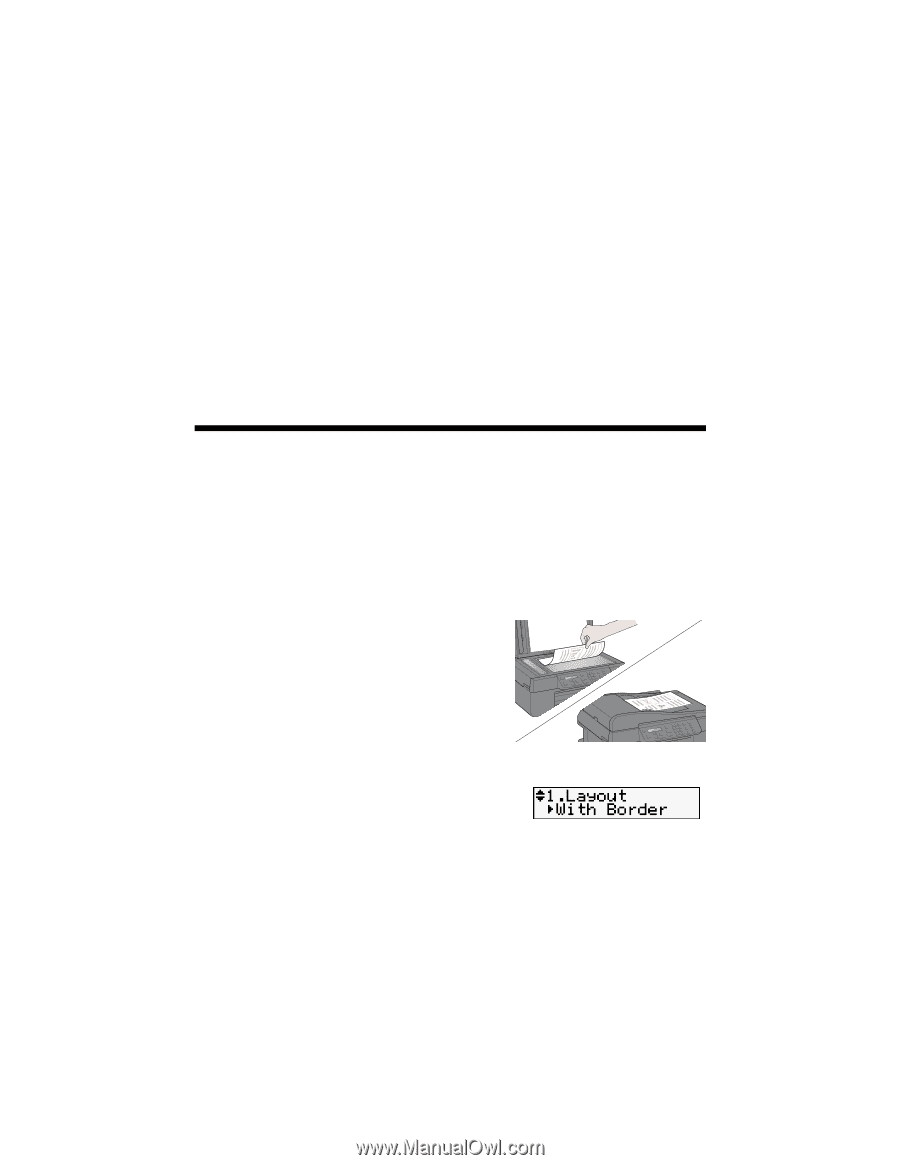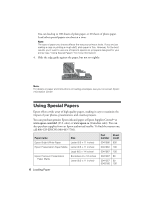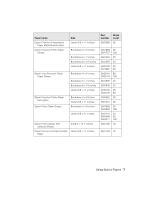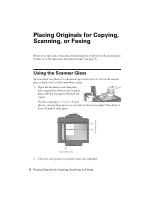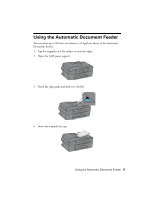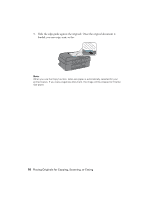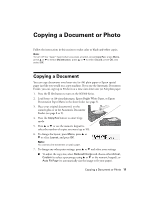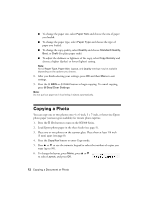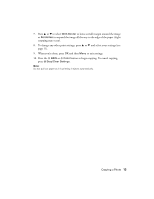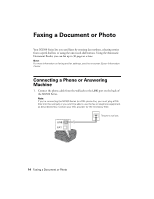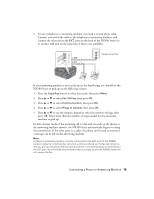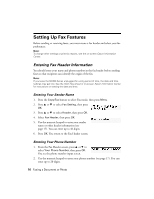Epson NX300 Quick Guide - Page 11
Copying a Document or Photo, Copying a Document - instructions
 |
UPC - 010343869080
View all Epson NX300 manuals
Add to My Manuals
Save this manual to your list of manuals |
Page 11 highlights
Copying a Document or Photo Follow the instructions in this section to make color or black-and-white copies. Note: To turn off the "beep" heard when you press a button, press Copy/Fax, press Menu, press u or d to select Maintenance, press u or d to select Sound, press OK, and select Off. Copying a Document You can copy documents onto letter-size (or A4) plain paper or Epson special paper just like you would on a copy machine. If you use the Automatic Document Feeder, you can copy up to 30 sheets at a time onto letter-size (or A4) plain paper. 1. Press the P On button to turn on the NX300 Series. 2. Load letter- or A4-size plain paper, Epson Bright White Paper, or Epson Presentation Paper Matte in the sheet feeder (see page 5). 3. Place your original document(s) on the scanner glass or in the Automatic Document Feeder (see page 8 or 9). 4. Press the Copy/Fax button to enter Copy mode. 5. Press u or d or use the numeric keypad to select the number of copies you want (up to 99). 6. To change the layout, press Menu, press u or d to select Layout, and press OK. Note: You cannot print borderless on plain paper. 7. To change any other print settings, press u or d and select your settings. ■ To adjust the copy size, select Reduce/Enlarge and choose either Actual, Custom (to select a percentage using u or d or the numeric keypad), or Auto Fit Page (to automatically size the image to fit your paper). Copying a Document or Photo 11