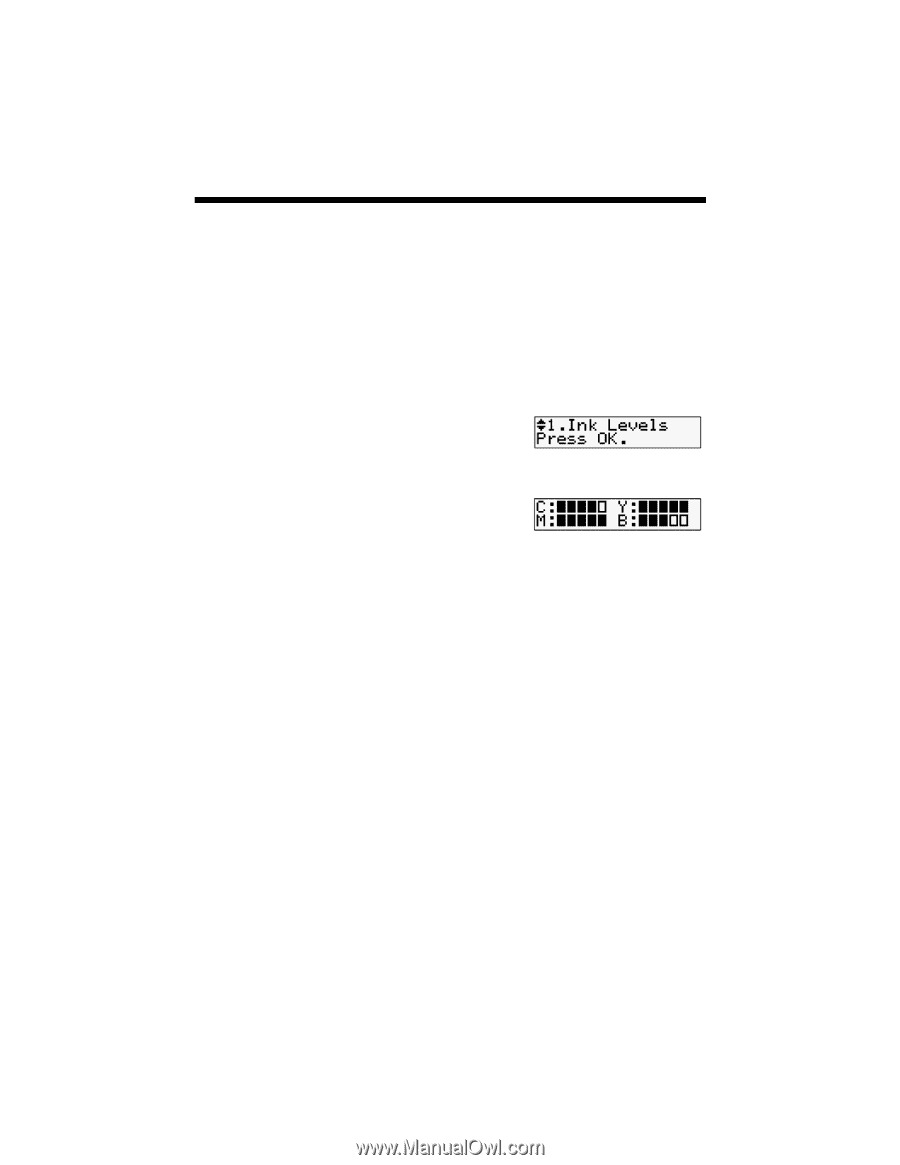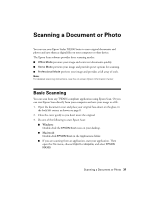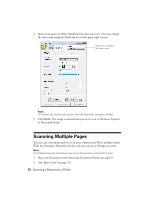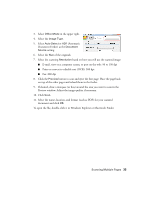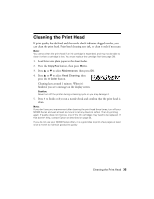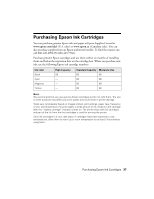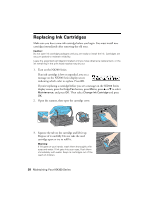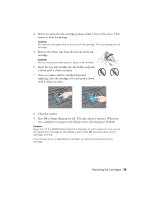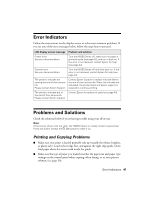Epson NX300 Quick Guide - Page 36
Checking the Ink Cartridge Status - ink cartridges
 |
UPC - 010343869080
View all Epson NX300 manuals
Add to My Manuals
Save this manual to your list of manuals |
Page 36 highlights
Checking the Ink Cartridge Status You can check the ink cartridge status anytime using the NX300 Series display screen. To check the ink cartridge status with your Windows or Macintosh software, see the instructions in your on-screen Epson Information Center. Note: You cannot print or copy when an ink cartridge is expended even if the other cartridges are not expended. Replace any expended cartridges before printing or copying. 1. Press the Copy/Fax button, then press Menu. 2. Press u or d to select Maintenance, then press OK. 3. Press u or d to select Ink Levels, then press OK. 4. The ink cartridge status is displayed. See page 38 to replace the cartridge, if necessary. A window may appear on your computer screen if you try to print when ink is low. This window can optionally display ink offers and other updates retrieved from an Epson website. On a Windows computer that is connected to the Internet, you may see a screen asking if you want to receive these Epson offers the first time you try to print when ink is low. Click Accept or Decline. Note: To disable checking for ink offers or updates from Epson, see the instructions in your onscreen Epson Information Center. 36 Maintaining Your NX300 Series