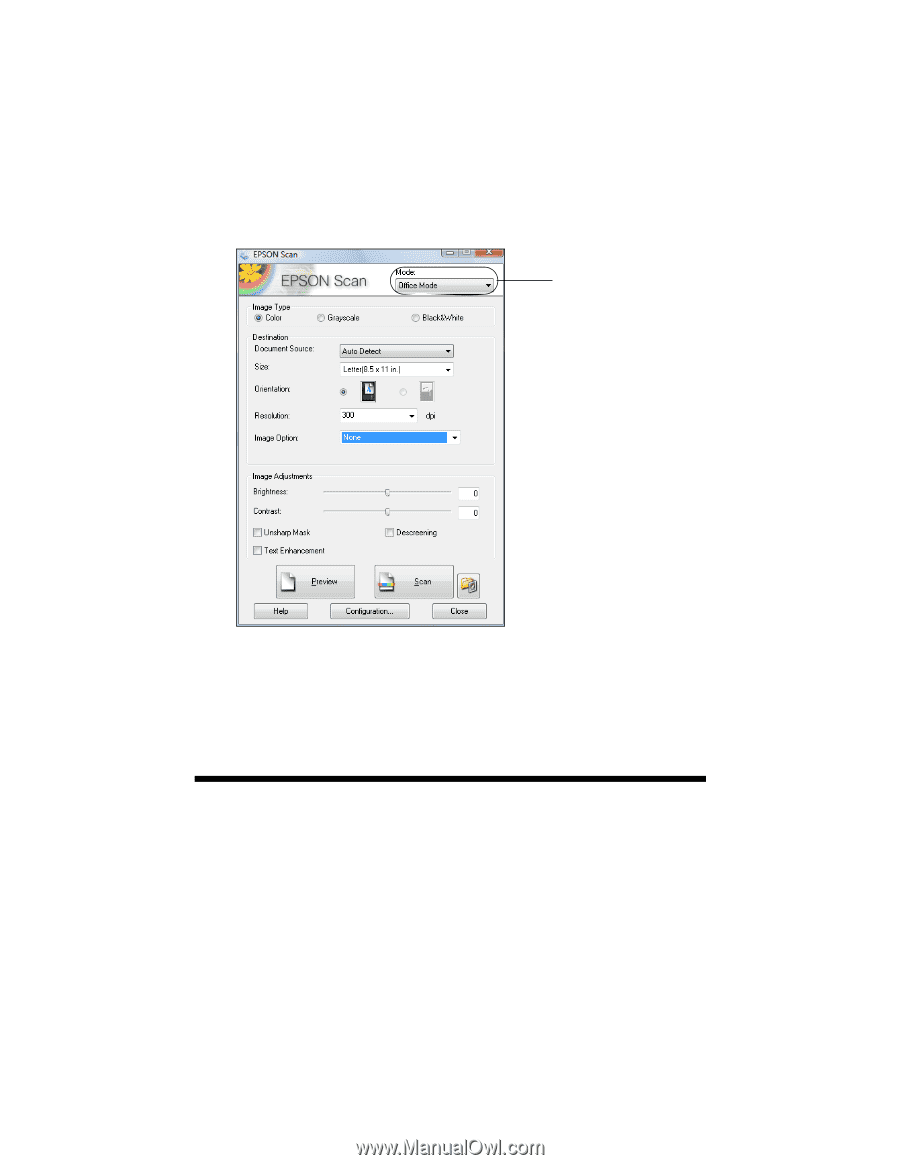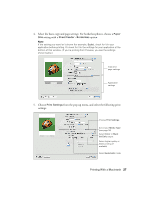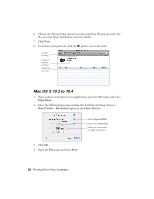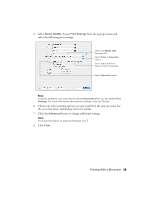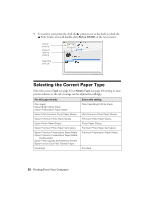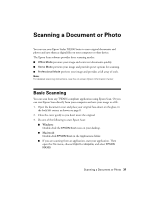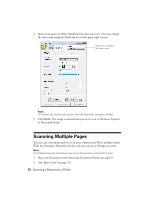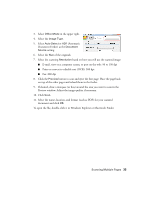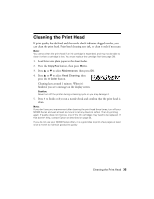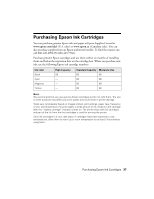Epson NX300 Quick Guide - Page 32
Scanning Multiple s
 |
UPC - 010343869080
View all Epson NX300 manuals
Add to My Manuals
Save this manual to your list of manuals |
Page 32 highlights
4. Epson Scan opens in Office Mode the first time you use it. (You can change the scan mode using the Mode selector in the upper right corner.) Click here to change the scan mode Note: You cannot use Home mode to scan with the Automatic Document Feeder. 5. Click Scan. The image is scanned and you see its icon in Windows Explorer or Macintosh Finder. Scanning Multiple Pages You can scan a document and save it on your computer in PDF or another format. With the Automatic Document Feeder, you can scan up to 30 pages at a time. Note: For detailed scanning instructions, see the on-screen Epson Information Center. 1. Place your document in the Automatic Document Feeder (see page 9). 2. Start Epson Scan (see page 31). 32 Scanning a Document or Photo