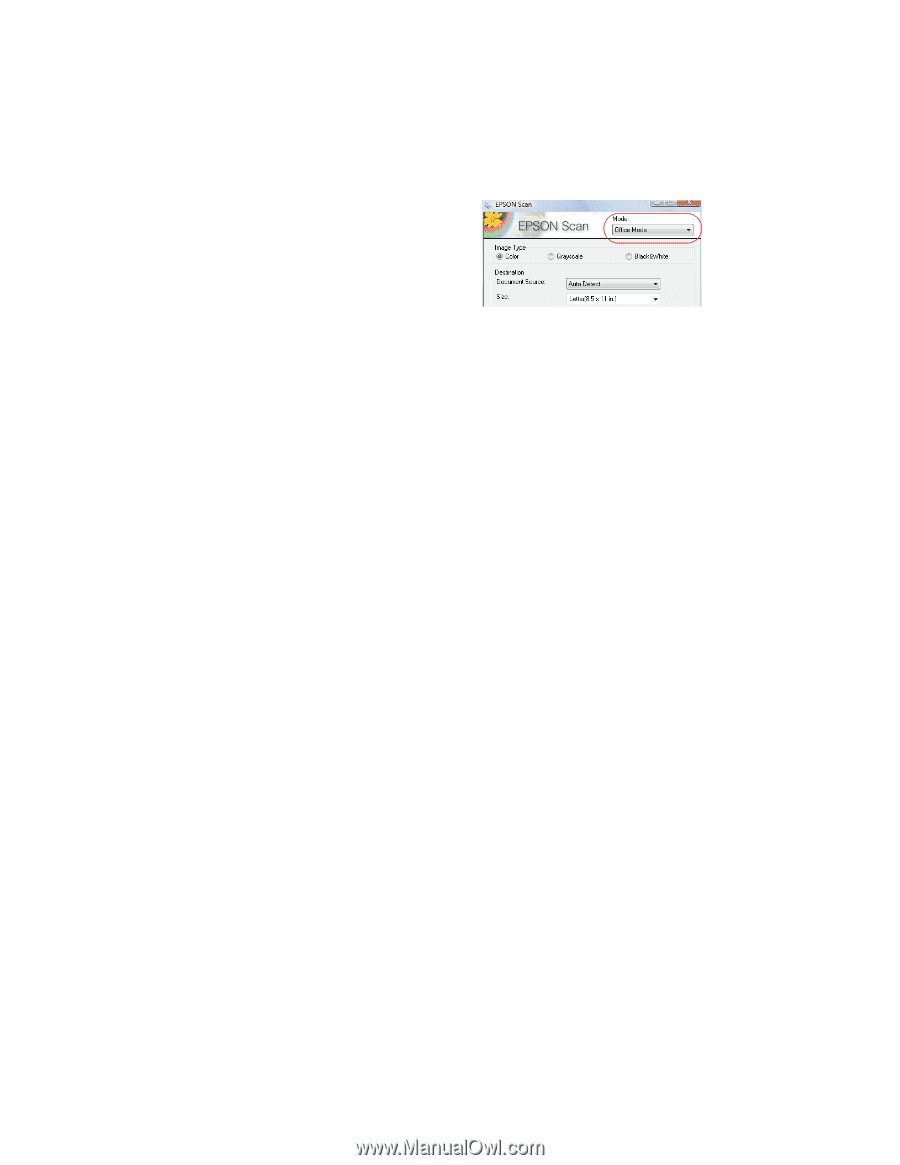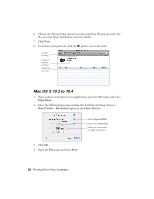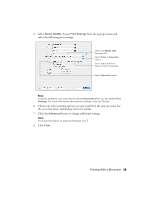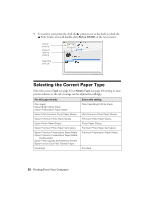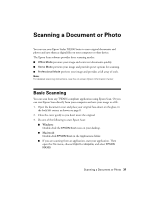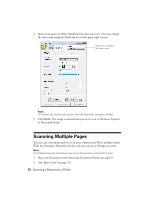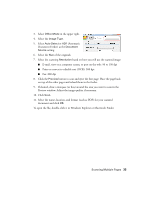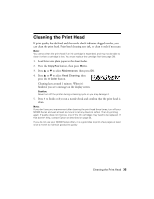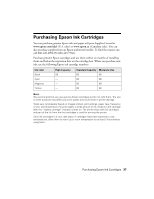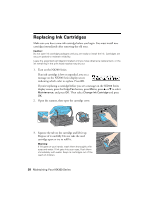Epson NX300 Quick Guide - Page 33
Scanning Multiple s, Office Mode, Image Type, Auto Detect, Document, Source, Resolution, Preview
 |
UPC - 010343869080
View all Epson NX300 manuals
Add to My Manuals
Save this manual to your list of manuals |
Page 33 highlights
3. Select Office Mode in the upper right. 4. Select the Image Type. 5. Select Auto Detect or ADF (Automatic Document Feeder) as the Document Source setting. 6. Select the Size of the originals. 7. Select the scanning Resolution based on how you will use the scanned image: ■ E-mail, view on a computer screen, or post on the web: 96 to 150 dpi ■ Print or convert to editable text (OCR): 300 dpi ■ Fax: 200 dpi 8. Click the Preview button to scan and eject the first page. Place the page back on top of the other pages and reload them in the feeder. 9. If desired, draw a marquee (or box) around the area you want to scan in the Preview window. Adjust the image quality, if necessary. 10. Click Scan. 11. Select the name, location, and format (such as PDF) for your scanned document and click OK. To open the file, double-click it in Windows Explorer or Macintosh Finder. Scanning Multiple Pages 33