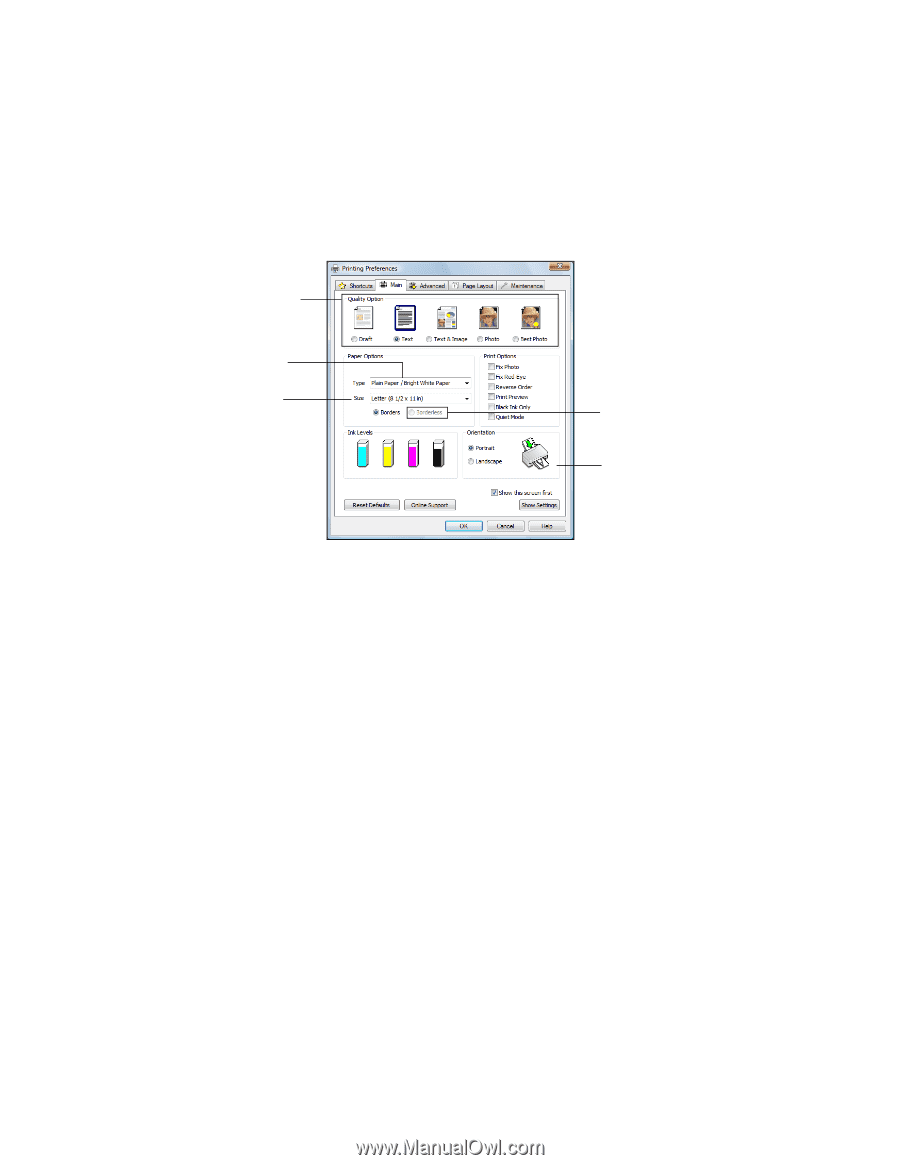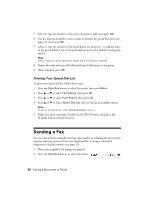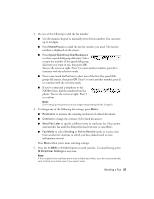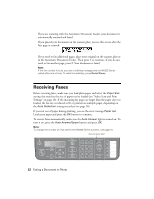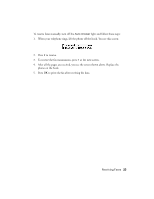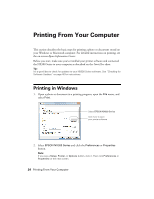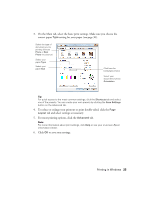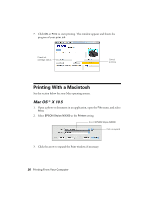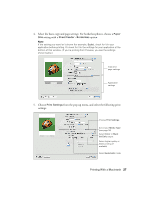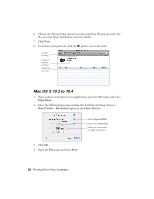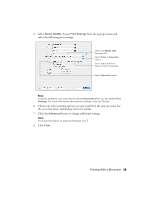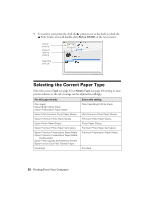Epson NX300 Quick Guide - Page 25
To reduce or enlarge your printout or print double-sided, click - windows 8
 |
UPC - 010343869080
View all Epson NX300 manuals
Add to My Manuals
Save this manual to your list of manuals |
Page 25 highlights
3. On the Main tab, select the basic print settings. Make sure you choose the correct paper Type setting for your paper (see page 30). Select the type of document you're printing (choose Photo or Best Photo for pictures) Select your paper Type Select your paper Size Click here for borderless photos Select your document or photo Orientation Tip: For quick access to the most common settings, click the Shortcuts tab and select one of the presets. You can create your own presets by clicking the Save Settings button on the Advanced tab. 4. To reduce or enlarge your printout or print double-sided, click the Page Layout tab and select settings as necessary. 5. For more printing options, click the Advanced tab. Note: For more information about print settings, click Help or see your on-screen Epson Information Center. 6. Click OK to save your settings. Printing in Windows 25