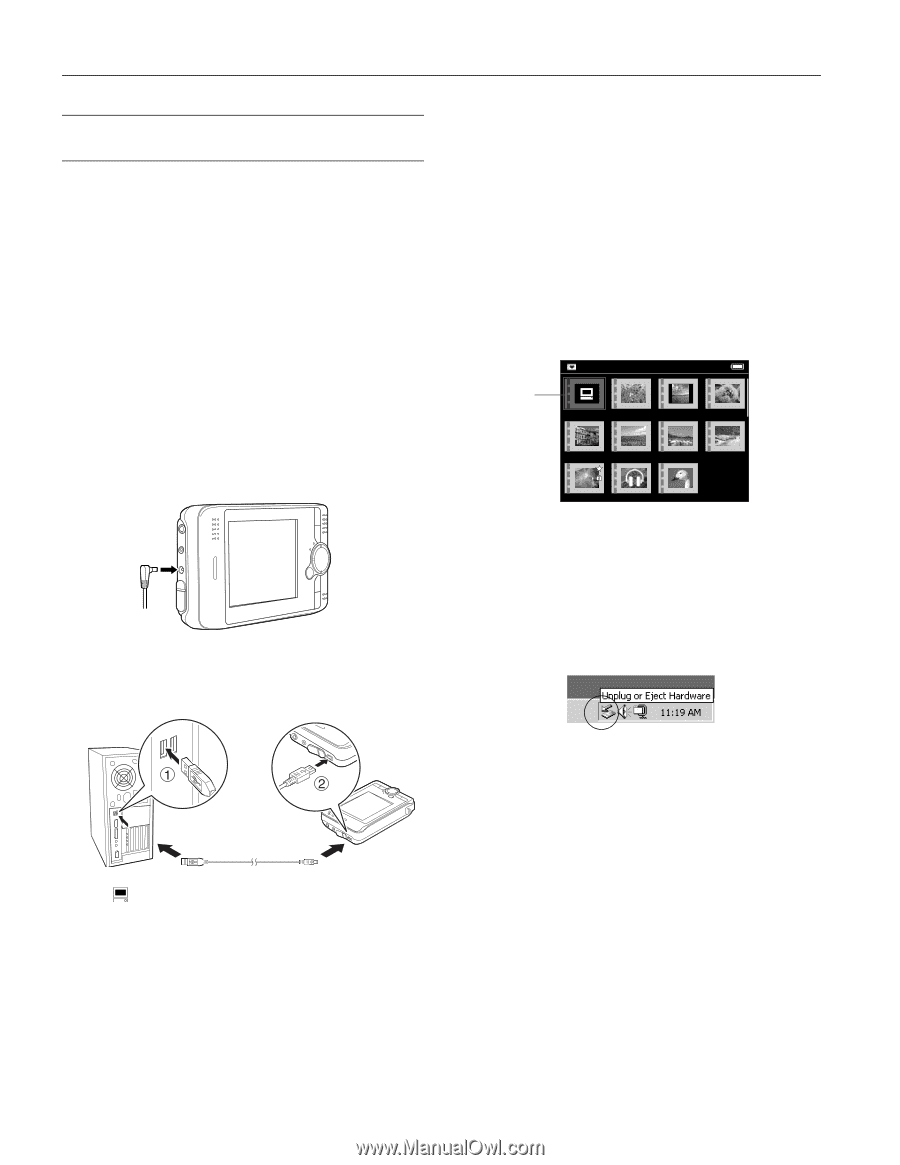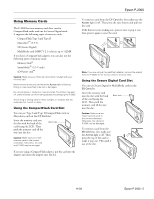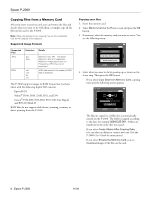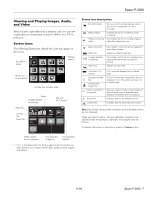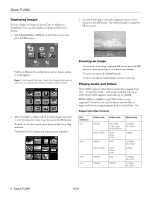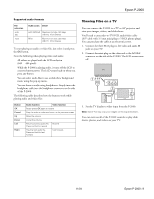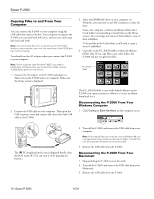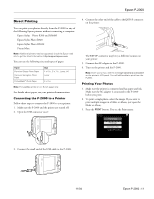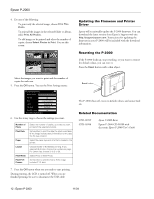Epson P-2000 Product Information Guide - Page 10
Copying Files to and From Your Computer, Disconnecting the P-2000 From Your Windows Computer - software
 |
UPC - 010343852112
View all Epson P-2000 manuals
Add to My Manuals
Save this manual to your list of manuals |
Page 10 highlights
Epson P-2000 Copying Files to and From Your Computer You can connect the P-2000 to your computer using the USB cable that came in the box. Your computer recognizes the P-2000 as an external hard disk drive, and you can easily copy files back and forth. Note: You cannot copy files from a memory card in the P-2000 directly to your computer; you must first copy them to the P-2000 and then to the computer. You should use the AC adapter when you connect the P-2000 to your computer. Note: If your computer uses Windows® 98SE, you need to install driver software before you connect the P-2000. See the P-2000 Basics guide for instructions. 1. Connect the AC adapter to the P-2000 and plug it in. Then turn on the P-2000 and your computer. Make sure the Home screen is displayed. 2. Connect the USB cable to your computer. Then open the USB connector cover and connect the other end of the USB cable to the P-2000. 3. Select the EPSON_PV drive on your computer. In Windows, you may have to use My Computer to select the drive. From your computer, you'll see an Albums folder and a Cards folder (corresponding to Saved Data on the Home screen). Do not change the names of these folders or any of their subfolders. To locate files in the Cards folder, you'll need to open a series of subfolders. 4. Copy files to the PC_DATA folder (within the Albums folder) only. If you copy files to any other folder, the P-2000 will not recognize the files. PC_DATA folder Albums PC_DATA Scenery Flower Travel Album1 Travel2 New Album3 Photo Favorite Album4 The PC_DATA folder is one of the default albums on the P-2000; you cannot rename or delete it or create an album thumbnail for it. Disconnecting the P-2000 From Your Windows Computer 1. Click Unplug or Eject Hardware on the computer screen. The PC peripheral mode icon is displayed briefly, then the LCD turns off. (You can turn it on by pressing any button.) 2. Turn off the P-2000 and remove the USB cable from your computer. Note: After copying files to a computer running Windows 98, you may see a blue screen when you remove the cable. To avoid this, turn the computer off before removing the cable. 3. Remove the USB cable from the P-2000. Disconnecting the P-2000 From Your Macintosh® 1. Drag and drop the P-2000 icon to the trash. 2. Turn off the P-2000 and remove the USB cable from your Macintosh. 3. Remove the USB cable from the P-2000. 10 - Epson P-2000 11/04