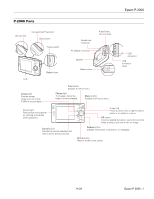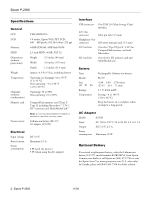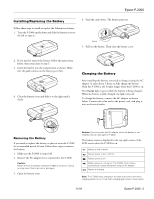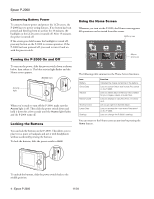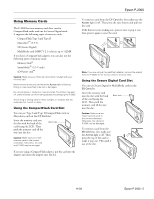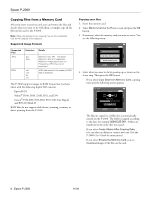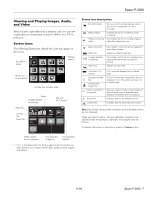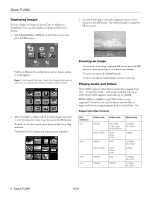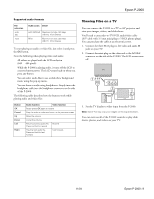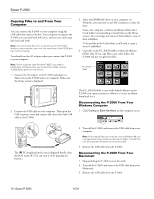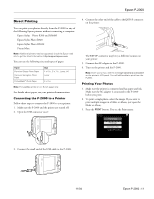Epson P-2000 Product Information Guide - Page 6
Copying Files from a Memory Card, P-2000 User's Guide - raw files
 |
UPC - 010343852112
View all Epson P-2000 manuals
Add to My Manuals
Save this manual to your list of manuals |
Page 6 highlights
Epson P-2000 Copying Files from a Memory Card After you insert a memory card, you can browse the files and decide what you want to do with them, or simply copy all the files on the card to the P-2000. Note: When the battery is low, copying may not be completed. Use the AC adapter if this happens. Supported Image Formats Supported Files JPEG RAW Extension .jpg .jpeg .nef .crw .erf .cr2 Details Minimum size: 160 × 120 pixels Maximum size: 8.9 megapixels Maximum image aspect ratio: 8:1 Progressive JPEG files are not supported. JPEG data stored in the header of RAW files is displayed. The P-2000 supports images in RAW format that you have taken with the following digital SLR cameras: ❏ Epson R-D1 ❏ Nikon® D100, D1H, D2H, D1X, and D70 ❏ Canon® EOS-D30, EOS-D60, EOS-10D, Kiss Digital, and EOS-1D Mark II RAW files do not support slide shows, zooming, rotation, or direct printing from the P-2000. Copying your files 1. Insert the memory card. 2. Select Memory Card in the Home screen and press the OK button. 3. If necessary, select the memory card you want to access. You see the following menu: Home Saved DataCopy Data fArolbmumMsemory CardMemory Card Create Album After Copying Data Browse the Memory Card Latest Data Settings 4. Select what you want to do by pressing up or down on the 4-way ring. Then press the OK button. ❏ If you select Copy Data from Memory Card, copying starts and the following screen appears: Home Saved Data Albums Copying data... Memory Card Cancel Latest Data Settings The files are copied to a folder that is automatically created on the P-2000. The folder is named according to the date, for example 20041225.001. Folders are numbered in the order they are copied. ❏ If you select Create Album After Copying Data, you can select an album or create a new one. (See the P-2000 User's Guide for instructions.) ❏ If you select Browse the Memory Card, you see thumbnail images of the files on the card. 6 - Epson P-2000 11/04