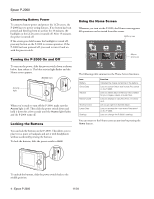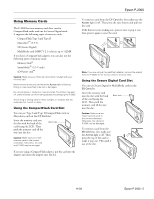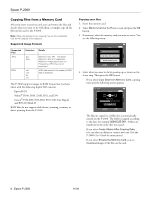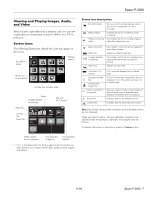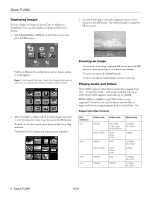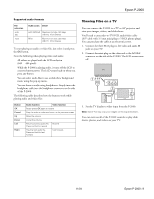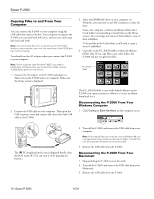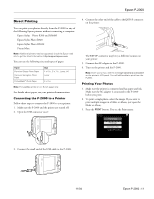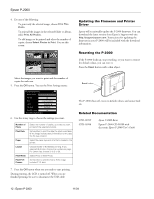Epson P-2000 Product Information Guide - Page 9
Viewing Files on a TV
 |
UPC - 010343852112
View all Epson P-2000 manuals
Add to My Manuals
Save this manual to your list of manuals |
Page 9 highlights
Epson P-2000 Supported audio formats File extension .m4a .aac .mp3 Audio codec Detail AAC (MPEG4) Maximum bit rate: 320 kbps (48 kHz, 16 bit Stereo) MP3 Maximum bit rate: 320 kbps (48 kHz, 16 bit Stereo) To start playing an audio or video file, just select it and press the OK button. Note the following when playing video and audio: ❏ All videos are played with the LCD resolution (640 × 480 pixels). ❏ While the P-2000 is playing audio, it turns off the LCD to conserve battery power. The LCD comes back on when you press any button. ❏ You can select audio files to use as slide show background music using the pop-up menu. ❏ You can listen to audio using headphones. Simply insert the headphone cable into the headphone connector on the side of the P-2000. The following table describes how the buttons work while playing audio and video files: Button OK Cancel Up Down Left Right Audio function Video function Pause (press OK again to restart). Stop the audio or video and return to the previous screen. Raise the volume. Lower the volume. Play the previous audio file. Rewind. Press and hold to rewind. Play the next audio file. Press and hold to fast forward. Fast forward. Viewing Files on a TV You can connect the P-2000 to a TV or AV projector and view your images, videos, and slide shows. You'll need a camcorder-to-TV/VCR audio/video cable (A/V cable with 3.5 mm mini-plug to 3 RCA phono plugs). You can purchase the cable at an electronics store. 1. Connect the three RCA plugs to the video and audio IN jacks on your TV. 2. Connect the mini-plug on the other end to the A/V Out connector on the side of the P-2000. The LCD screen turns off. 3. Set the TV display to video input from the P-2000. Note: Some TVs may crop your images on the top and bottom. You can now use all of the P-2000 controls to play slide shows, photos, and videos on your TV. 11/04 Epson P-2000 - 9