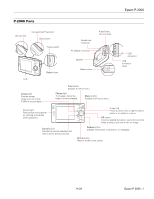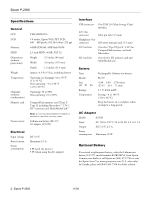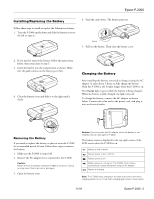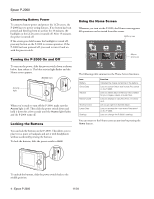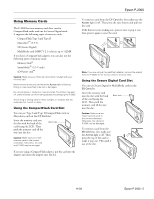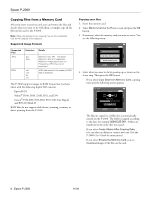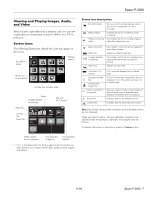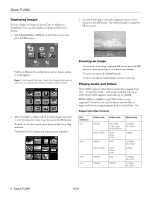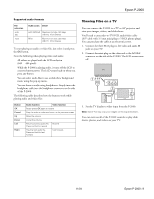Epson P-2000 Product Information Guide - Page 4
Conserving Battery Power, Turning the P-2000 On and Off, Locking the Buttons, Using the Home Screen
 |
UPC - 010343852112
View all Epson P-2000 manuals
Add to My Manuals
Save this manual to your list of manuals |
Page 4 highlights
Epson P-2000 Conserving Battery Power To conserve battery power and protect the LCD screen, the P-2000 has two power-saving features. If no button has been pressed and there has been no activity for 10 minutes, the backlight on the LCD screen is turned off. After 15 minutes, the power is turned off. If the screen goes dark because the backlight is turned off, press any button on the P-2000 to resume operation. If the P-2000 has been powered off, you need to turn it back on with the power switch. Turning the P-2000 On and Off To turn on the power, slide the power switch down as shown below, then release it. The blue activity light flashes and the Home screen appears. Access light Activity light When you're ready to turn off the P-2000, make sure the Access light is off. Then slide the power switch down and hold it down for a few seconds until the Access light flashes and the P-2000 turns off. Locking the Buttons You can lock the buttons on the P-2000. This allows you to place it in a purse or backpack and use it with headphones without accidentally pressing the buttons. To lock the buttons, slide the power switch to Hold. Using the Home Screen Whenever you turn on the P-2000, the Home screen appears. All operations can be started from this screen. Battery icon Home Saved Data Albums Memory Card Album shortcuts Latest Data Settings The following table summarizes the Home Screen functions. Icon Battery Saved Data Albums Memory Card Shortcut icons Latest Data Settings Function Indicates the charge remaining in the battery. Lets you select folders that include files saved on the P-2000. Lets you select albums that you have created for your images, videos, or audio files. Lets you display or copy files from a memory card. Let you go right to a favorite album. Lets you access the most recent files saved on the P-2000. Lets you change the P-2000's settings. You can return to the Home screen at any time by pressing the Home button. To unlock the buttons, slide the power switch back to the middle position. 4 - Epson P-2000 11/04