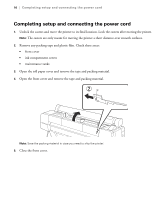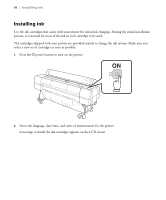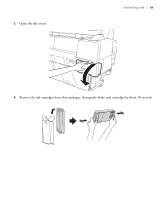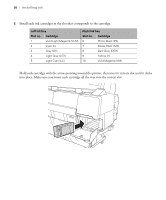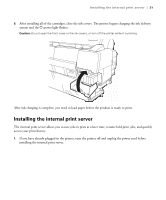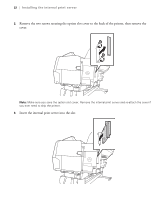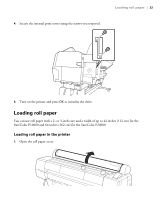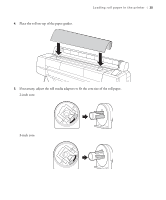Epson P10000 User Manual - Page 22
Installing the internal print server, After ink charging is complete
 |
View all Epson P10000 manuals
Add to My Manuals
Save this manual to your list of manuals |
Page 22 highlights
Installing the internal print server | 21 6. After installing all of the cartridges, close the ink covers. The printer begins charging the ink delivery system and the P power light flashes. Caution: Do not open the front cover or the ink covers, or turn off the printer while it is priming. After ink charging is complete, you need to load paper before the product is ready to print. Installing the internal print server The internal print server allows you to save jobs to print at a later time, resume held print jobs, and quickly access your print history. 1. If you have already plugged in the printer, turn the printer off and unplug the power cord before installing the internal print server.

Installing the internal print server
|
21
6.
After installing all of the cartridges, close the ink covers. The printer begins charging the ink delivery
system and the
P
power
light flashes.
Caution:
Do not open the front cover or the ink covers, or turn off the printer while it is priming.
After ink charging is complete, you need to load paper before the product is ready to print.
Installing the internal print server
The internal print server allows you to save jobs to print at a later time, resume held print jobs, and quickly
access your print history.
1.
If you have already plugged in the printer, turn the printer off and unplug the power cord before
installing the internal print server.