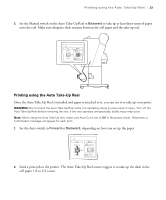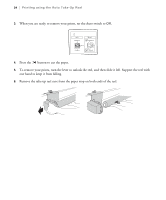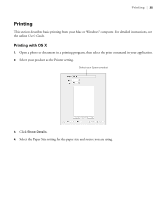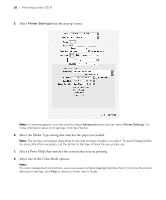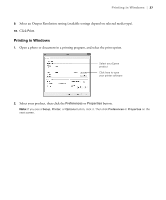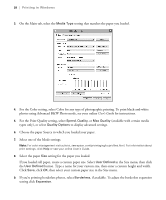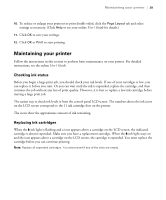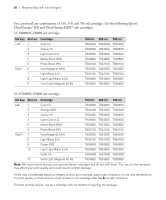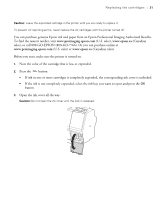Epson P8000 Quick Reference - Page 27
Printing with OS X, Select the Media Type setting that matches the paper you loaded.
 |
View all Epson P8000 manuals
Add to My Manuals
Save this manual to your list of manuals |
Page 27 highlights
26 | Printing with OS X 5. Select Printer Settings from the pop-up menu. Note: In certain programs, you may need to select Advanced before you can select Printer Settings. For more information about print settings, click the ? button. 6. Select the Media Type setting that matches the paper you loaded. Note: The ink type will change depending on the size and type of paper you select. To avoid changing black ink more often than necessary, set the printer to the type of black ink you usually use. 7. Select a Print Mode that matches the content that you are printing. 8. Select one of the Color Mode options. Note: For color management instructions, see www.epson.com/proimaging/iccprofiles.html. For more information about print settings, click Help or see your online User's Guide.