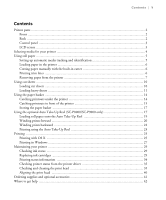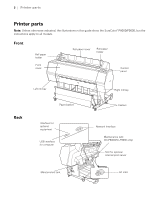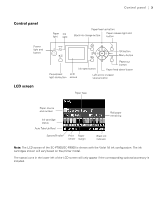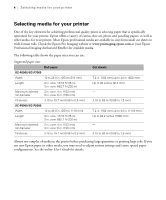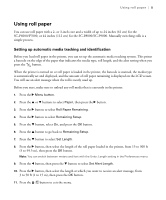Epson P8000 Quick Reference - Page 7
Loading paper in the printer, Cutting paper manually with the built-in cutter, Printing trim lines
 |
View all Epson P8000 manuals
Add to My Manuals
Save this manual to your list of manuals |
Page 7 highlights
6 | Loading paper in the printer Loading paper in the printer See the Setup guide for instructions on placing and loading roll paper in the printer. Cutting paper manually with the built-in cutter When Auto Cut is set to Off, you can cut roll paper manually after your print job is finished by pressing the button. Note: The built-in cutter may not be able to cut some types of media. Heavy or thick media types may dull the cutter. 1. Before you print, press the r Menu button. 2. Press the d button to select Paper, then press the r button. 3. Press the d button to select Roll Paper Setup, then press the r button. 4. Press the r button to select Auto Cut. 5. Press the d or u buttons to select Off. 6. Press the OK button to save the setting. A check mark appears next to Off. 7. Press the button to exit the menu. 8. Run your print job. 9. Press and release the button to cut the paper. 10. If the paper cannot be cut by the built-in cutter, press the d button to feed the paper to the manual cutting position. Then cut it manually. Printing trim lines When Auto Cut is set to Off, you can print a trim line (page line) between print jobs as a guide for manual cutting. 1. Press the r Menu button. 2. Press the d button to select Paper, then press the r button. 3. Press the d button to select Roll Paper Setup, then press the r button.