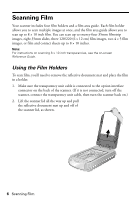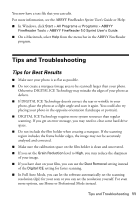Epson Perfection 4990 Photo Quick Reference Guide - Page 10
Scanning Text - dpi
 |
View all Epson Perfection 4990 Photo manuals
Add to My Manuals
Save this manual to your list of manuals |
Page 10 highlights
Scanning Text If you have a page of text that you don't want to retype, you can save time by scanning it using ABBYY® FineReader® Sprint to get an editable page of text. Follow these steps: 1. Place your text page face down on the scanner glass and close the cover. 2. Start ABBYY FineReader Sprint: In Windows, click Start > Programs or All Programs > ABBYY FineReader 5.0 Sprint. On a Macintosh, open the ABBYY FineReader 5 Sprint Plus folder (in your Applications folder) and double-click the Launch FineReader 5 Sprint icon. 3. If you're using Macintosh, choose Select Scanner from the Scan&Read menu. Select EPSON Perfection 4990 as your scanner, then click OK. 4. Click the Scan button. EPSON Scan starts. In Full Auto Mode, your document is automatically scanned. In Home Mode, select Text/Line Art as the Document Type, then click the Scan button. (If the Scan button is grayed out, click the Preview button. After your document is previewed, click Scan.) In Professional Mode, select Reflective as the Document Type and Black & White as the Image Type, then click the Scan button. Note: If you're in Home or Professional Mode, select a resolution of 200 to 600 dpi. 5. When EPSON Scan is finished, click the Read button. 6. When file reading is finished, click the Save button. 7. Select a location and file name, then click Save. 10 Scanning Text