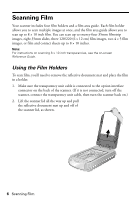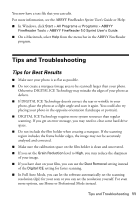Epson Perfection 4990 Photo Quick Reference Guide - Page 11
Tips and Troubleshooting, Tips for Best Results - digital ice
 |
View all Epson Perfection 4990 Photo manuals
Add to My Manuals
Save this manual to your list of manuals |
Page 11 highlights
You now have a text file that you can edit. For more information, see the ABBYY FineReader Sprint User's Guide or Help: ■ In Windows, click Start > All Programs or Programs > ABBYY FineReader Tools > ABBYY FineReader 5.0 Sprint User's Guide. ■ On a Macintosh, select Help from the menu bar in the ABBYY FineReader program. Tips and Troubleshooting Tips for Best Results ■ Make sure your photo is as flat as possible. ■ Do not create a marquee (image area to be scanned) larger than your photo. Otherwise DIGITAL ICE Technology may mistake the edges of your photo as defects. ■ If DIGITAL ICE Technology doesn't correct the tear or wrinkle in your photo, place the photo at a slight angle and scan it again. You could also try placing your photo in the opposite orientation (landscape or portrait). ■ DIGITAL ICE Technology requires more system resources than regular scanning. If you get an error message, you may need to clear some hard drive space. ■ Do not include the film holder when creating a marquee. If the scanning region includes the frame holder edges, the image may not be accurately analyzed and corrected. ■ Make sure the calibration space on the film holder is clean and uncovered. ■ If you set the Grain Reduction level to High, you may reduce the sharpness of your image. ■ If you have dust on your film, you can use the Dust Removal setting instead of the Digital ICE setting for faster scanning. ■ In Full Auto Mode, you can let the software automatically set the scanning resolution (dpi) for your scan or you can set the resolution yourself. For even more options, use Home or Professional Mode instead. Tips and Troubleshooting 11