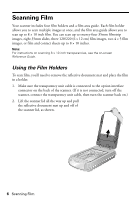Epson Perfection 4990 Photo Quick Reference Guide - Page 5
Scanning and Restoring Photos, Selecting Software Settings in EPSON Scan - color
 |
View all Epson Perfection 4990 Photo manuals
Add to My Manuals
Save this manual to your list of manuals |
Page 5 highlights
Scanning and Restoring Photos Selecting Software Settings in EPSON Scan The following example uses Adobe Photoshop Elements and EPSON Scan. If you are using another software application, your steps may be different. 1. Start Adobe Photoshop Elements: In Windows,® click Start > Programs or All Programs > Adobe Photoshop Elements. On a Macintosh®, open the Adobe Photoshop Elements folder (in your Applications folder) and double-click the Photoshop Elements icon. 2. Select File > Import > EPSON Perfection 4990. 3. In EPSON Scan, choose Home Mode or Professional Mode. You see a screen similar to this: 4. Click the Preview button at the bottom of the screen. Your photo appears in the Preview window. 5. Click the button to select the image area to be scanned. Adjust the marquee if necessary. 6. Select the Digital ICE or Color Restoration checkbox (in Professional Mode, scroll to the bottom of the screen): ■ If your photo is dirty, scratched, creased, or torn, select Digital ICE. ■ If the colors in your photo are faded, select Color Restoration. Note: You can select both settings, if necessary. 7. Click the Scan button. After your photo is scanned, you can make more adjustments in Photoshop Elements or save your file. Scanning and Restoring Photos 5