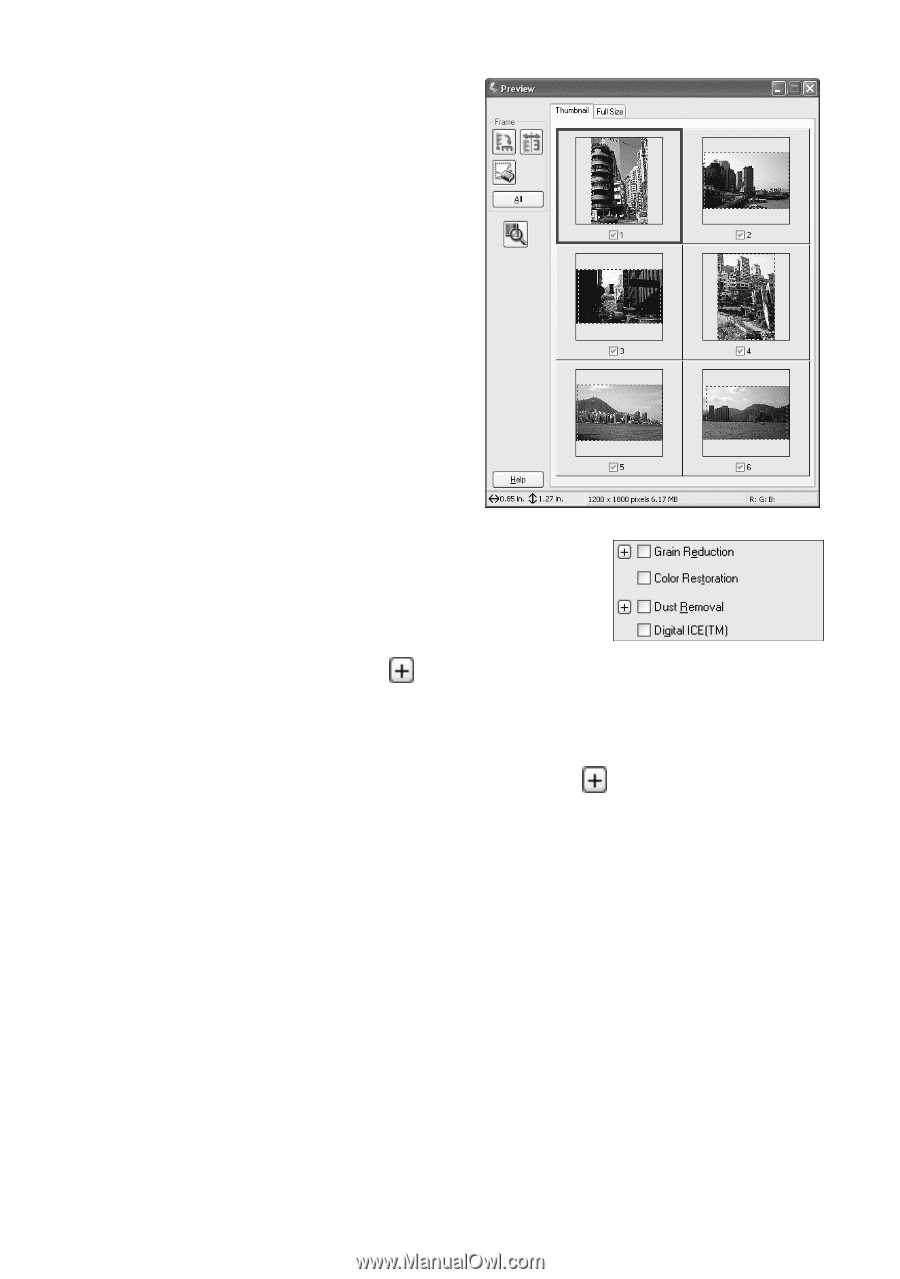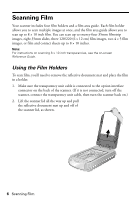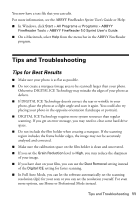Epson Perfection 4990 Photo Quick Reference Guide - Page 9
Restores color to faded images., reduction by clicking - thumbnail preview
 |
View all Epson Perfection 4990 Photo manuals
Add to My Manuals
Save this manual to your list of manuals |
Page 9 highlights
4. Click the Preview button at the bottom of the screen. Thumbnails of your images appear in the Preview window: 5. Click the All button to adjust all the images at once or select a thumbnail to adjust each image individually. 6. Select from the following Image Adjustment options: ■ Grain Reduction (available only in Professional Mode)-Use with high-speed film or underexposed images. Select the level of grain reduction by clicking the button. ■ Color Restoration-Restores color to faded images. ■ Dust Removal (available only in Professional Mode)-Removes dust. Select the level of dust removal by clicking the button. ■ Digital ICE-Removes scratches, dust, and fingerprints. Note: You cannot select Dust Removal and Digital ICE at the same time. 7. Click the Scan button. After your images are scanned, you can make more adjustments in Photoshop Elements or save your files. Scanning Film 9