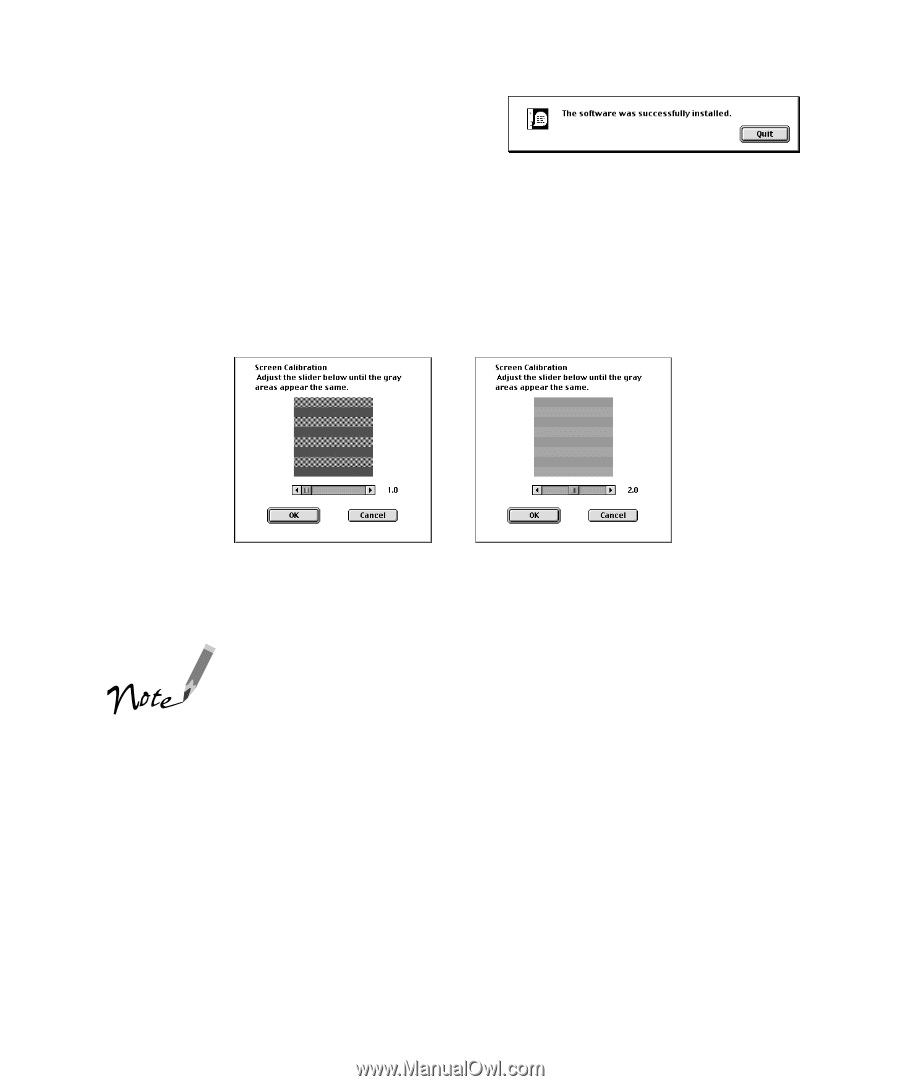Epson Perfection 610 Scanner Basics - Page 20
gray stripes will not perfectly blend together; however, try to make the two tones - manual
 |
View all Epson Perfection 610 manuals
Add to My Manuals
Save this manual to your list of manuals |
Page 20 highlights
7. When the scanner software installation is complete, you see this screen: Click Quit. The Screen Calibration utility starts. You must calibrate your screen and scanner to reproduce images closely matching the originals. 8. In the following window, move the slider to the right or left until the shades of the horizontal gray stripes appear similar. View the screen from a short distance. The gray stripes will not perfectly blend together; however, try to make the two tones match as closely as possible. before calibration after calibration 9. Click OK to register the calibration setting. Then restart your Macintosh. You will not need to change the screen calibration again as long as you continue to use the same monitor. If you need to recalibrate your screen at a later time, select Screen Calibration in the EPSON Scanner folder. 10. Now you can install your creative software and view your electronic manuals as described below. 15