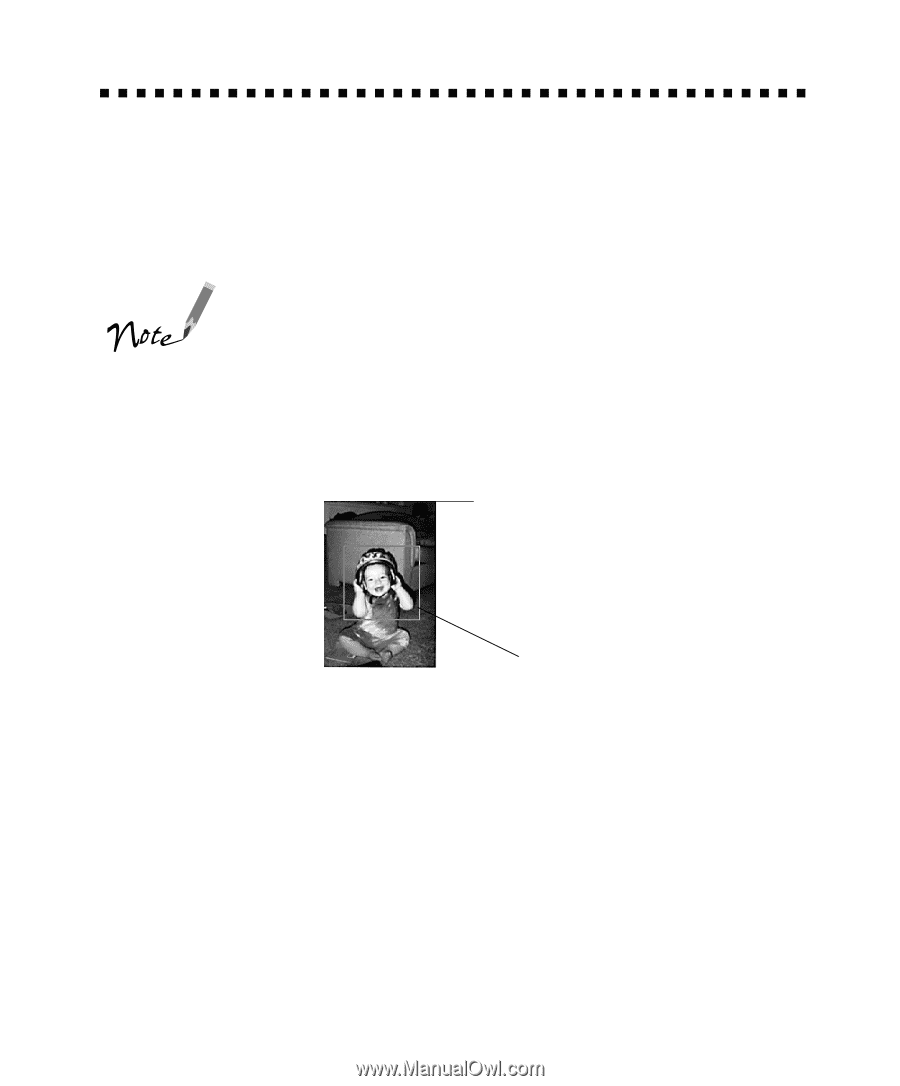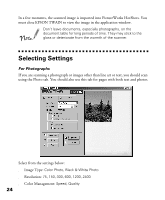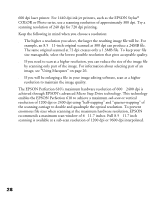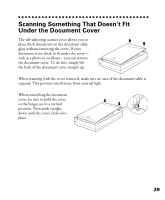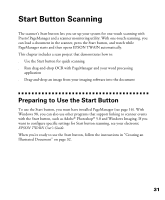Epson Perfection 610 Scanner Basics - Page 31
Using Marquees
 |
View all Epson Perfection 610 manuals
Add to My Manuals
Save this manual to your list of manuals |
Page 31 highlights
Using Marquees A marquee is a frame around an entire image, or a portion of an image so you can scan only the most important part. To create a marquee, follow these steps: 1. Move the mouse pointer over the preview image; the pointer becomes a cross hair. If the mouse pointer doesn't change to a cross hair, click the Preview button again. 2. Position the pointer in the corner of the area you want to select and press the mouse button. 3. Hold down the mouse button as you drag the mouse across the image, creating a marquee. marquee 4. Release the button when the marquee contains the image area you want. 5. When you're ready to scan, click the Scan button. The scanned image appears in your application window. If you need to adjust the marquee size or position, or delete the marquee, see page 27. 26