Epson Perfection 610 Scanner Basics - Page 21
Install the Creative Software and Electronic Manuals - and windows 7
 |
View all Epson Perfection 610 manuals
Add to My Manuals
Save this manual to your list of manuals |
Page 21 highlights
Install the Creative Software and Electronic Manuals Before you begin, Be sure any virus protection programs are turned off. Follow these steps: 1. Insert the scanner software CD-ROM in your CD-ROM drive. 2. Windows: Double-click My Computer, then double-click the CD-ROM icon. The CD-ROM window opens. Double-click EPSON.exe. Macintosh: Double-click the EPSON CD-ROM icon to open it, if necessary, then double-click the EPSON icon. 3. The EPSON screen and software License Agreement screen appear. After reading the license agreement, click AGREE to continue with the installation. The Main Menu appears on your screen. 16
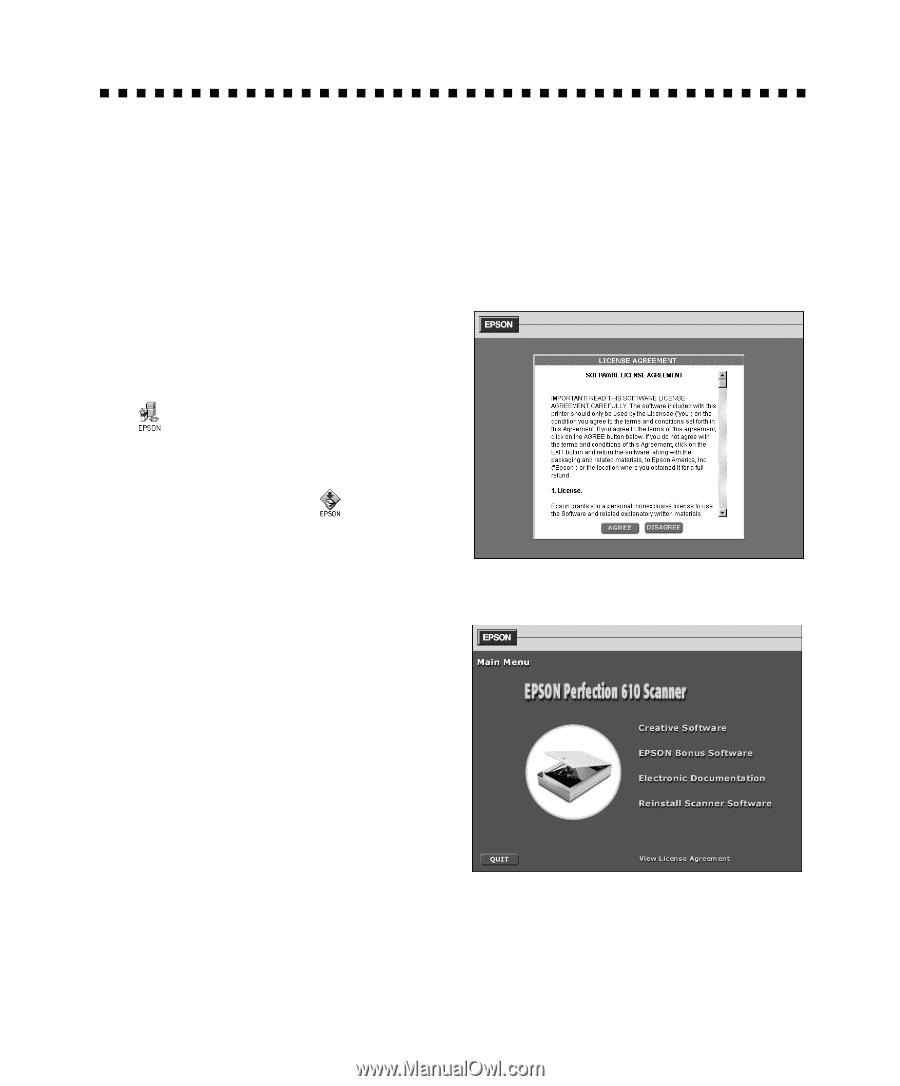
16
Install the Creative Software and Electronic
Manuals
Before you begin, Be sure any virus protection programs are turned off. Follow these
steps:
1.
Insert the scanner software CD-ROM in your CD-ROM drive.
2.
Windows
: Double-click
My
Computer
, then double-click the
CD-ROM icon. The CD-ROM
window opens. Double-click
EPSON.exe
.
Macintosh
: Double-click the EPSON
CD-ROM icon to open it, if necessary,
then double-click the
EPSON
icon.
3.
The EPSON screen and software
License Agreement screen appear. After
reading the license agreement, click
AGREE
to continue with the installation.
The Main Menu appears on your
screen.














