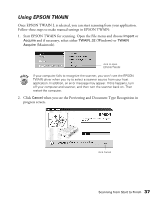Epson Perfection 640U Scanner Basics - Page 37
Select a Scan Mode, button and set up
 |
View all Epson Perfection 640U manuals
Add to My Manuals
Save this manual to your list of manuals |
Page 37 highlights
5. Click Preview. You see the OCR scan settings screen with a preview of your document: click here to use EPSON TWAIN; see page 35 select the source Paper Size select a Scan Mode click to scan multiple pages from the document table 6. Select the settings for your scan: s Select the paper size for your document: you can choose Letter or A4. s Select a Scan Mode: Color, Grayscale, or Black&White (recommended). s Check Scan Multiple Images if you will be scanning more than one document. 7. Click Scan. The scanner scans your document and you see the Recognize screen. s Select a language for the documents that you'll be scanning. s Select the OCR engine that you want to use to recognize and convert the text. If you select Presto! OCR, you can click the Options button and set up additional options. 8. Click Recognize. The OCR engine recognizes the text. Then you see a screen that lets you choose how you want to save or open the text. 32 Scanning from Start to Finish