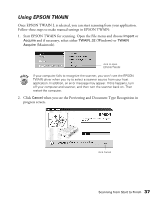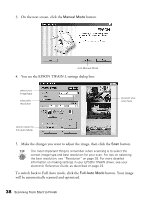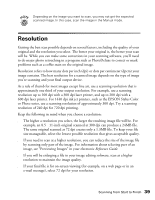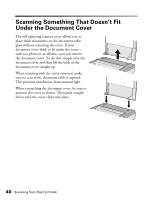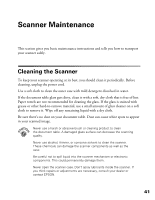Epson Perfection 640U Scanner Basics - Page 41
Selecting TWAIN from Your Application, Adobe Photoshop - smart panel driver
 |
View all Epson Perfection 640U manuals
Add to My Manuals
Save this manual to your list of manuals |
Page 41 highlights
This section contains step-by-step instructions for doing this. Since Adobe PhotoDeluxe comes with your scanner, this section uses it as an example, but you can perform the same steps with most TWAIN-compliant graphics programs, such as Adobe Photoshop® or CorelDRAW.® The electronic Reference Guide on your CD-ROM has detailed instructions on how to use the EPSON TWAIN driver (see page 23). For instructions on using a creative software application, see its electronic manual or online help. Selecting TWAIN from Your Application Once the document is placed on the scanner and the scanner is turned on, you can start EPSON TWAIN to capture the image into your graphics application. Follow these steps (the steps may vary, depending on your application): 1. Start your application. 2. Select the scanner source. Open the File menu and choose Select Source, Import, or Acquire, and then select either Select TWAIN_32 Source (Windows) or TWAIN Select (Macintosh). click to select the scanner source 3. Select EPSON TWAIN L and click Select or OK. You can also access EPSON TWAIN from EPSON Smart Panel; click the TWAIN button on the scan settings screen. 36 Scanning from Start to Finish