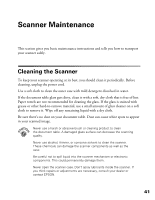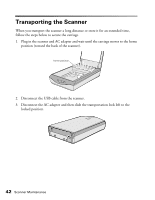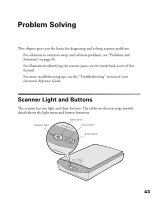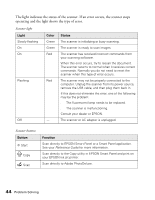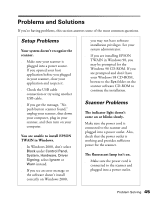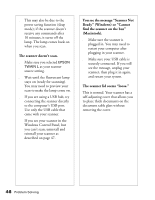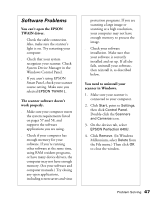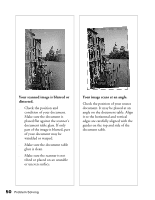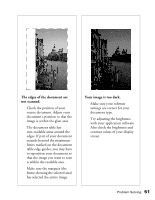Epson Perfection 640U Scanner Basics - Page 51
The scanner doesn't scan., You see the message Scanner Not, Ready Windows or Cannot
 |
View all Epson Perfection 640U manuals
Add to My Manuals
Save this manual to your list of manuals |
Page 51 highlights
s This may also be due to the power saving function (sleep mode); if the scanner doesn't receive any commands after 10 minutes, it turns off the lamp. The lamp comes back on when you scan. The scanner doesn't scan. s Make sure you selected EPSON TWAIN L as your scanner source setting. s Wait until the fluorescent lamp stays on (ready for scanning). You may need to preview your scan to make the lamp come on. s If you are using a USB hub, try connecting the scanner directly to the computer's USB port. Use only the USB cable that came with your scanner. s If you see your scanner in the Windows Control Panel, but you can't scan, uninstall and reinstall your scanner as described on page 47. You see the message "Scanner Not Ready" (Windows) or "Cannot find the scanner on the bus" (Macintosh). s Make sure the scanner is plugged in. You may need to restart your computer after plugging in your scanner. s Make sure your USB cable is securely connected. If you still see the message, unplug your scanner, then plug it in again, and restart your system. The scanner lid seems "loose." This is normal. Your scanner has a self-adjusting cover that allows you to place thick documents on the document table glass without removing the cover. 46 Problem Solving