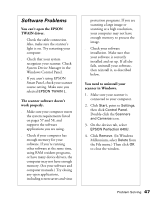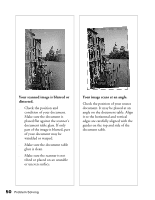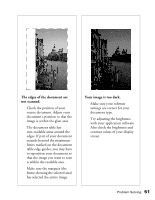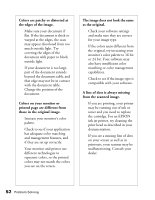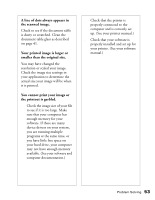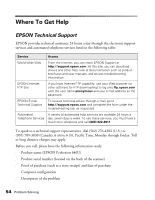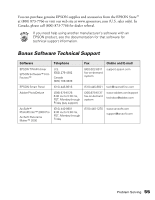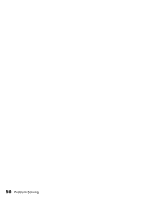Epson Perfection 640U Scanner Basics - Page 57
The image does not look the same, A line of dots is always missing
 |
View all Epson Perfection 640U manuals
Add to My Manuals
Save this manual to your list of manuals |
Page 57 highlights
Colors are patchy or distorted at the edges of the image. s Make sure your document if flat. If the document is thick or warped at the edges, the scan may appear discolored from too much outside light. Try covering the edges of the document with paper to block outside light. s If your document is too large, part of the document extends beyond the document table, and that edge may not be in contact with the document table. Change the position of the document. Colors on your monitor or printed page are different from those in the original image. s Increase your monitor's color palette. s Check to see if your application has adequate color matching and management features, and if they are set up correctly. s Your monitor and printer use different technologies to represent colors, so the printed colors may not match the colors you see on the screen. The image does not look the same as the original. s Check your software settings and make sure they are correct for your image type. s If the colors seem different from the original, try increasing your monitor's color palette to 16 bit or 24 bit. Your software may also have insufficient color matching or color management capabilities. s Check to see if the image type is compatible with your software. A line of dots is always missing from the scanned image. s If you are printing, your printer may be running out of ink or toner and you need to replace the cartridge. For an EPSON ink jet printer, try cleaning the print head as described in your documentation. s If you see a missing line of dots on your screen as well as in printouts, your scanner may be malfunctioning. Consult your dealer. 52 Problem Solving