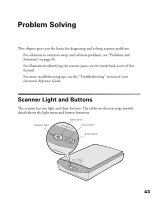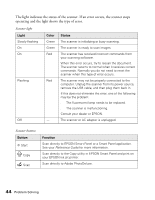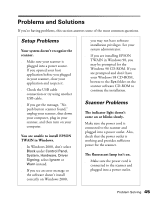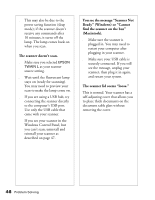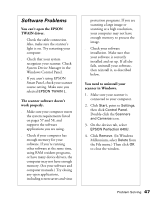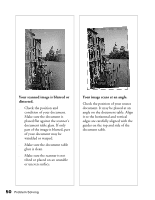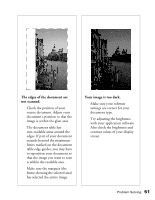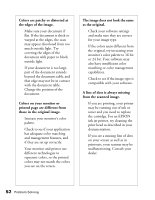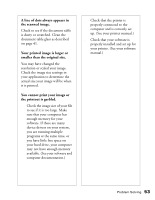Epson Perfection 640U Scanner Basics - Page 53
EPSON TWAIN in Windows, but, TWAIN in Windows.
 |
View all Epson Perfection 640U manuals
Add to My Manuals
Save this manual to your list of manuals |
Page 53 highlights
You need to reinstall EPSON TWAIN in Windows. You must first uninstall your scanner as described above. 1. Insert your scanner CD-ROM in your CD-ROM drive. 2. Double-click My Computer, then double-click the CD-ROM icon. The CD-ROM window opens. Double-click EPSON. 3. On the Main Menu, select Reinstall TWAIN Driver. 4. On the Re-install screen, click the Reinstall button. 5. At the restart message, click Yes or OK. 6. Restart your system if it doesn't automatically restart. 7. After you restart, follow the installation instructions for your operating system (see page 8). You've uninstalled and reinstalled EPSON TWAIN in Windows, but you get error messages when you scan. Be sure you uninstalled and reinstalled your scanner as described on page 47. If you still get error messages, uninstall both your scanner and EPSON Smart Panel, and then reinstall them. You need to reinstall your scanner software on a Macintosh. 1. Insert your scanner CD-ROM in your CD-ROM drive. 2. Double-click the icon. EPSON 3. On the Main Menu, select Reinstall Scanner Software. 4. On the Reinstall window, click the Reinstall button. 5. Read the next message, then click Yes. 6. On the TWAIN Installer screen, make sure Easy Install is selected for the default installation, then click Install. 7. After the installation is complete, click Restart. If necessary, calibrate your screen. Then your Macintosh automatically restarts. 48 Problem Solving