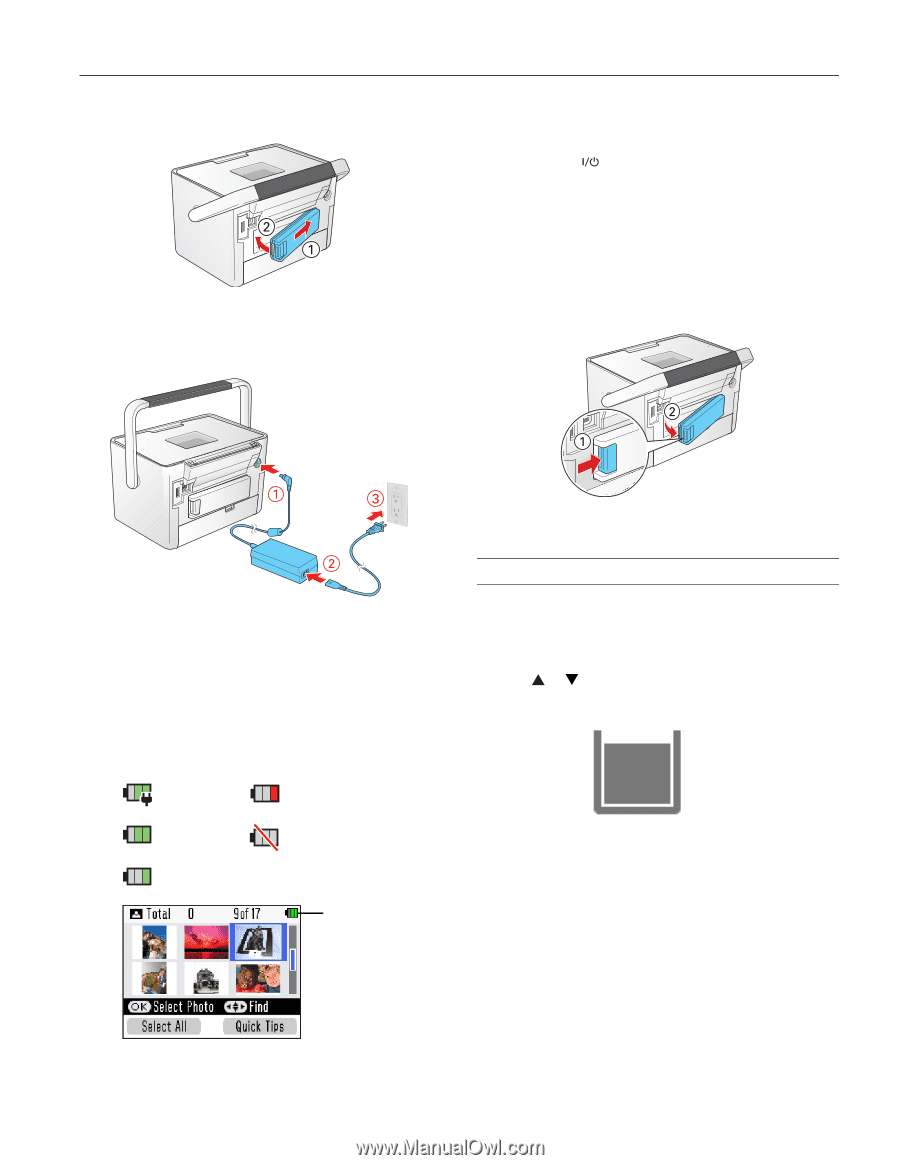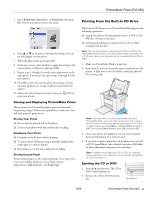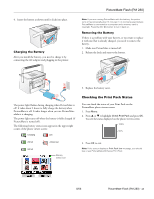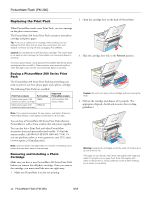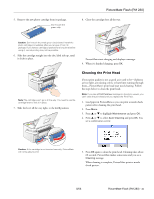Epson PictureMate Flash - PM 280 Product Information Guide - Page 13
Checking the Print Pack Status, Charging the Battery
 |
View all Epson PictureMate Flash - PM 280 manuals
Add to My Manuals
Save this manual to your list of manuals |
Page 13 highlights
4. Insert the battery as shown until it clicks into place. Charging the Battery After you install the battery, you need to charge it by connecting the AC adapter and plugging in the printer. PictureMate Flash (PM 280) Note: If you are running PictureMate with the battery, the printer turns off automatically after 15 minutes if it is not being used (unless PictureMate is connected to a computer and a memory card is inserted). Press the On button to turn it back on. Removing the Battery If there is a problem with your battery, or you want to replace it with one that is already charged, you need to remove the battery. 1. Make sure PictureMate is turned off. 2. Release the latch and remove the battery. 3. Replace the battery cover. The power light flashes during charging when PictureMate is off. It takes about 2 hours to fully charge the battery when PictureMate is off. It takes longer when you use PictureMate while it is charging. The power light turns off when the battery is fully charged (if PictureMate is turned off). The following battery status icons appear in the upper right corner of the photo viewer screen: Charging Low 2/3 full Almost out 1/3 full Battery status icon Checking the Print Pack Status You can check the status of your Print Pack on the PictureMate photo viewer screen. 1. Press Menu. 2. Press or to highlight Check Print Pack and press OK. You see the status displayed on the photo viewer screen: - 100% - 50% 3. Press OK to exit. Note: If the screen displays a Print Pack low message, you should buy a new PictureMate 200 Series Print Pack. 8/06 PictureMate Flash (PM 280) - 13